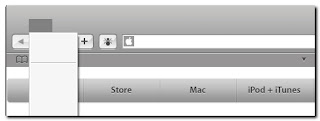 Was it just last week that Apple Safari for Windows was released to Beta?
Was it just last week that Apple Safari for Windows was released to Beta? Anyway. I had downloaded and installed it just fine on my XP Pro system. It ran fine. Performance was pretty fast.
I'm not going to be switching from Firefox to Safari anytime soon, but I do like seeing how different web-browsers render pages, especially my own blog.
Camouflaged?
So this past weekend, I installed it on my XP Home system.
And had to eventually bail and uninstall it as it just wouldn't work.
Specifically, there was no text visible at all in any of the program bars, menus, or anything else except the page itself.
Weird.
Kinda like the wildlife was hiding on the savannahs.
Calling the Animals out
I did quite a bit of Google searching at first, but the Web was silent on the issue.
Eventually, I did see this post at Alligator Belly: Cannot see text in Safari on a Windows XP PC.
Well, at least it wasn't just me. This Apple forum has more complaints about the issue: Topic: Safari 3 Beta for Windows - app text not showing.
A review of the comments in the Alligator Belly post led me to this post, and the fix.
Repairing Text Display Problems in Safari on XP
From Grupenet: Fix font issue in Safari for Windows
Be sure you have downloaded and installed the latest version of Apple Safari for Windows.
Browse to one of the following folders:
C:\Documents and Settings\%USERNAME%\Local Settings\Application Data\Apple Computer\Safari (Windows XP)
(or)
C:\Users\%USERNAME%\AppData\Local\Apple Computer\Safari (Windows Vista)
Find a file in there called Fonts.plist.
Rename it to something else. I called mine Fonts.plist.old Made sense to me.
From the Grupenet post, find and download his updated Fonts.plist file. It's a text file, so if you aren't sure, most browsers will open it up so you can view the text contents. In Firefox I right-clicked the link and then chose to "save link as..." into my downloads folder.
Now copy that downloaded file into the Application Data\Apple Computer\Safari location where you renamed the old version.
Finally. Set the file properties on the new one to "read-only".
Relaunch Safari.
It fixed the issue on my system perfectly!
According to the Grupnet post, if that doesn't work, you may have to ensure you have both the Lucida Grande.ttf and Lucida Grande Bold.ttf fonts in your C:\Program Files\Safari\Safari.resources folder. The post also has a zip file of them if you need them.
Hunting some Game!
According to various posts, over 1 million copies of Safari for Windows have been downloaded in the first 48 hours of release as of last week. I expect the novelty of this is driving the push. Curiosity?
Deb Shinder over at Sunbelt Software blog wanted to run Safari as well. Only she ran into proxy authentication issues running it.
Dwight Silverman at the TechBlog provides some of his initial feedback. In a word... "underwhelmed."
Ryan at CyberNet News posted his feelings in a hands-on review. Ryan concludes with the feeling that there isn't really anything that he finds that would make better than Firefox, Opera, or Internet Explorer and echoes my feeling of its usefulness as a page-rendering engine tester.
Finally, Ryane Naraine over at ZDNet's Zero Day blog, posted a primer on Securing Safari: How to run Apple’s browser securely. I'm going to follow the steps here and lock it down accordingly.
I don't plan on using it for anything else but novelty and page testing. I do like the way it renders pages and the font readability is a bit better, but it is actually performing far slower on my systems here at home than Firefox and Internet Explorer. So I don't see it being used at all for daily browsing.
Besides, I couldn't function without all those Firefox Add-on extensions I depend on.
The Grade
B for overall effort bringing an Apple software product to Windows...and retaining its feel.
B+ for general usability
D for me having to figure out how to tweak the installation to make it work on my XP system
--Claus

No comments:
Post a Comment