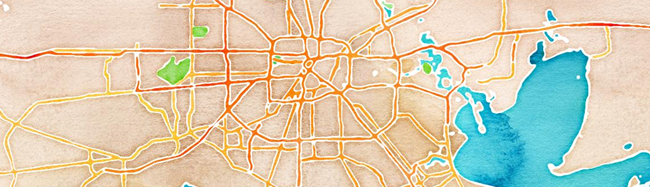As promised, here is a listing, semi-categorized, of iOS iPhone apps I’m using on my iPhone 5.
All links will be to the iTunes App Store page unless otherwise noted. I’ve added a permanent link on the sidebar under “Claus’s Toolbox”.
I’m only listing Apps that I use (or plan to purchase relatively soon for use). There very well may be “better” apps of a similar function, but the point is these are the ones I am using. If you want to drop a comment on a recommendation of your own, that’s fine and if it is on-topic and something I would actually consider using, I might just approve it. If the comment seems like comment spam or is for an App that I’m not at all interested in for whatever reason, it probably won’t be added. This post isn’t to create a marketplace; it’s for me to self-reference and primarily be a way to recommend/share Apps with the few family and friends who have iPhone discussions with me.
A mini price-range key:
- free = free. May or may not be ad-supported. That said, if it is ad-supported or pop-up in-app notifications to upgrade to a paid-version are too annoying or obtrusive, the app is deleted.
- $ = $.99 to $2.99 range.
- $$ = $3 to $7.99 range.
- $$$ = $8 to $9.99 range
- $$$$ = over $9.99
Note that when posted, some apps may be on a special pricing discount for holiday or promotions. I’ll try to keep an eye on things but it’s only a rough guide.
I’m not sure I have my categorizations really dialed in quite the way I want yet. Those may change.
I’ll eventually get around to adding very-short app descriptions.
“Default” apps that come installed/bundled with the iOS don’t get listed.
I have a few great Apps I won’t list for privacy reasons; banking/insurance/shipping/specific shopping/vendors, etc. Just because you don’t see those listed, doesn’t mean I don’t use them.
Finally, just because all these apps fit on and run on my iPhone 5 (64 GB), currently iOS 6.0.2, doesn’t mean they will all fit on your own iPhone.
Here’s the list.
Core Apps
- Byline - $
- Chrome - free
- Gmail - free
- Google Maps - free
- MiniKeePass - free
- Wave Alarm - free (note I sprung for the in-app $ paid version)
- Wave Timer - free (note I sprung for the in-app $ paid version)
- Agenda Calendar - $
- Clear - $
- Due - $$
- Easy Note + To Do - $
- Grocery List - Buy Me a Pie! - $
- NOAA Hi-Def Radar - $
- The Weather Channel® Max - $$
- WeatherMap+ - $
- Adobe Reader for iPhone - free
- Byword - $
- Kindle - free
- Deep Whois - free
- Emerald Time - free
- Fing - Network Scanner - free
- Mocha iSys - free
- Mocha VNC for iPhone - $$
- IPv4 Subnet Calculator - $
- Network Ping Lite - free
- Networking Toolkit - free
- Nice Trace - traceroute - $
- Speedtest.net Mobile Speed Test - free
- TeamViewer HD for Remote Control - free - (note seems to work best on the remote system with an installed version of TeamViewer rather than TeamViewer Portable…maybe that was just me…)
- ABC Player - free
- ESPN ScoreCenter - free
- KUHF News/Classical 91.7 - free
- Naturespace - free/in-app $
- NBC - free
- NPR Music - free
- NPR News - free
- PBS - free
- PRI - free
- Science Friday - free
- SomaFM Radio Player - $$
- TED - free
- TV.com - free
- Vimeo - free
- YouTube - free
- Converter Plus - free
- Decibel 10th - free
- Find My iPhone - free
- iHandy Carpenter - $
- Spyglass -$$
- Survival Guide - free
- Adobe Photoshop Express - free/in-app $ upgrade
- iHikeGPS - $$
- Learn German: Babbel - free
These are the primary “hardware” items I use (or will be using) with my iPhone. Note: Price rating system suspended here. Do the research if you are curious.
- Jawbone JAMBOX Wireless Speaker - Christmas present from Lavie.
- Jawbone (version 2) - (obtained back in 2008) - still running strong, though highly battered.
- Jawbone ERA - I don’t have this unit yet but will almost certainly be purchasing it in the next few weeks. Since my original Jawbone unit is almost six years old, has survived numerous traumas and still works great, I’m pretty much sold on the quality and performance of this manufacturer rather than others out there. I’m mostly just upgrading to the ERA model since it can support Bluetooth syncing with two devices concurrently. That is a must -- having multiple phones on my person. I considered the ICON model as well but I’ve come accustomed to the version 2 size so there you go.
These are apps that I previously had on my iPhone but later upgraded to purchased versions and/or removed to make way for another/different version of the same app function. They are still highly recommended.
- Commander Compass Lite - free
- iHandy Level Free - free
- Mocha VNC Lite - free
- MapQuest - free
- MyRadar Weather Radar - free
- Hurricane Tracker - $
- Hurricane - $
- iFileExpress - free
- Documents To Go - $$$
- Photo Manager Pro - $
Hope you find this helpful.
--Claus V.