cc image credit image by hyku on flickr
 I’m having a really, really hard time getting excited about Windows 8 and its “majestic” Metro design style and interface. So hard I almost skipped posting these links.
I’m having a really, really hard time getting excited about Windows 8 and its “majestic” Metro design style and interface. So hard I almost skipped posting these links.
I’m now more comfortable in the Windows 7 environment and experience than I was/am in Windows XP. Don’t even get me started on my limited Vista run.
There are a lot of technical pundits much smarter and more versed in pre-analyzing the pre-Windows 8 packages that Microsoft have pushed out. Though I have dutifully downloaded the public “Developer Preview” version and got it spinning on a virtual machine (VitrualBox if you care to know), I haven’t tried (nor care at this point) to dual-boot it via a VHD container on real hardware. Nor do I have access to a “tablet” or touch-screen device to really take full advance of the Metro touch interface. (Yawn)
However my initial response is that it pleasant and somewhat interesting. I’m sure the new advances in the kernel and OS functionality will improve the already quite refined Windows 7 version in terms of security and user-perceived performance.
However, unlike Windows 7, I will not be rushing out to the store to snap it up and upgrade our Windows 7 systems. They just work too well, are too stable, and are too nice to bother. For now.
Heck, I can’t get my dad to upgrade from Vista to Windows 7. He actually likes and trusts it. Forget about getting him to leap to Windows 8!
Which leads me to my next concern; with so many enterprise and businesses just now finally making the upgrade jump from XP to Windows 7, will Microsoft be able to sell them on Windows 8 with it’s funky Metro interface (noted, it can be disabled for a more “Classic” business-like desktop experience) and even newer under-the-hood architecture? Probably, eventually I suppose…maybe in the general timeframe as those XP to Windows 7 adoption rates.
So, here is the obligatory GSD post of everything you probably need to know (IMHO) about Windows 8, for now, to satisfy your curiosity, and get you started kicking the tires.
First, a Meet and Greet
Your Windows 8 questions, answered - TechBlog’s Dwight Silverman
Making business lust for Windows 8- TechBlog’s Dwight Silverman
Windows 8–First thoughts - Mister Goodcat' on pitorque.de
Getting Windows 8 Developer Preview
Windows Metro Style Apps Developer Downloads - Microsoft MSDN Dev Center. Get the ISO’s here.
Installing Windows 8 - Virtual Box method
This was the method I went with. I used Mister Goodcat’s pitch-perfect walkthrough post to get my version -- Windows 8 Windows Developer Preview English, 32-bit (x86) -- up and running in just a few minutes. Check them all out first as they all provide good perspectives before starting.
Installing Windows 8 Developer Preview in a virtual machine - Mister Goodcat' on pitorque.de
Pay particular attention in that post above where Mister Goodcat explains at the end how to manually adjust the screen size resolution outside of the VirtualBox session to allow you a better “wide-screen” ratio level. It’s worth the read if you go this method.
Windows 8: An installation walk-through - Hardware 2.0 blog at ZDNet
8 and Windows VirtualBox: how it works - (GTranslated) - Caschy on the German stadt-bremerhaven.de blog
Virtualize Windows 8 ... - (GTranslated) - Gunter Born’s “Borns and WIndows IT Blog”
Running Windows 8 on VirtualBox with Additional Wide Screen Resolution - Windows7hacker
Installing Windows 8 - VHD Native/Dual-Boot Method
This is the method I used to pre-test Windows 7 release versions back in the day on my Vista system. It worked great and there was considerable benefit to running the OS on “real” hardware. It was easy. I didn’t love Vista so much so I didn’t really care about data-loss then. I really like my Windows 7 installation on my blazing-fast Dell Studio system so I’m more hesitant this go round. Maybe I’ll see if Alvis wants to be a volunteer geeklet for the Win 8 testing cause with her laptop…
Guide to Installing and Booting Windows 8 Developer Preview off a VHD (Virtual Hard Disk) - Scott Hanselman’s Computer Zen blog
Installing Windows 8 Developer Preview as bootable VHD - Mister Goodcat' on pitorque.
Dual Boot Windows 8 from VHD using Windows Setup - Concurrency Blog
How to Dual-Boot Windows 7 and Windows 8 Side By Side - Lifehacker
Native VHD Boot Windows 8 as Virtual Machine with Windows 7 - Windows7hacker
USB Install Method & Windows 8 “To Go”
8 Windows install from USB stick - (GTranslated) - Caschy on the German stadt-bremerhaven.de blog
Also interesting is the (native) ability to boot and RUN Windows 8 directly off a USB stick. This is similar to, but much more fully developed than the Windows PE environment fans such as I have been hacking and using for some time now with great delight. Rather than running in a diminished (pre hack) OS environment, this would be the full-meal-deal OS on a stick.
How to create your own Windows 8 To Go Developer Preview - Gunter Born’s “Borns and WIndows IT
(Revisited) Creating Windows 8 To Go on a 16 GB USB-Stick - Gunter Born’s “Borns and WIndows IT
Windows To Go: Bootable Windows Drive May Revitalize Flash Market - EverythingUSB (with video demo)
Just In Case you were Curious
Windows Developer Preview 8-compliant Key? - Gunter Born’s “Borns and WIndows IT
Windows 8 Developer Preview (Build 8102) Expiration Date - CyberNet News blog
Obligatory Tweaking Tips and Utilities
The first link is the utility I chose to use to wrest control back from the Windows 8 interface. The second link I needed because I was impatient and just wanted to shut the thing down.
Metro UI Tweaker for Windows 8 Released - The Windows Club
Shutting Down Windows 8 - Windows7hacker
Metro controller: Disabled MetroUI & Co under Windows 8- (GTranslated) - Caschy on the German stadt-bremerhaven.de blog
Bringing Back The Old Style of Windows 7 Start Menu in Windows 8 Developer Preview - Windows7hacker
How To Shut Down The Full Screen Running Metro Style Apps in Windows 8 - Windows7hacker
Windows Developer Preview 8: Classic Start Menu and switchen MetroUI via context menu - (GTranslated) - Caschy on the German stadt-bremerhaven.de blog
Windows 8: Quick access to applications - Gunter Born’s “Borns and WIndows IT
5 Ways To Tweak Windows 8 Start Menu with Metro UI (Developer Preview Edition) - Windows7hacker
Yeah, that TouchScreen thing
Whatever…
Windows Simulator Lets You Simulate Windows 8 Touch Features Using Mouse - di’Tii.com D’Technology Weblog.
8-touchscreen Windows Simulator - Gunter Born’s “Borns and WIndows IT
Open in Case you now need to RTFM of sorts (sponsored by Lifehacker)
Windows 8 In-Depth, Part 1: The Metro UI - Lifehacker
Windows 8 In-Depth, Part 2: The Desktop - Lifehacker
Windows 8 In-Depth, Part 3: Windows Explorer- Lifehacker
Windows In-Depth, Part 4: The Revamped, Vastly Improved Task Manager- Lifehacker
Technically Speaking Now
UEFI Secure Boot in Windows 8 Explained, The Customer is still in Control of Their PC - Windows7hacker
A Close Look at Windows 8 Revamped Task Manager - Windows7hacker
Windows Server 8 Sheds Its Graphical Baggage - ReadWriteCloud
Links...and whatnot - Windows Incident Response blog - Harlan’s post has some initial forensic observations about the Windows 8 Registry hive structure.
Watch List for Future developments
Building Windows 8 - Blog posts from the Windows engineering team on MSDN Blogs
Windows 8 - Windows7hacker
Hard to believe it was a scant three years ago just a few days from now when I was covering all this ground for the (then) dawning release of Windows 7: Windows 7 – Getting my feet wet…Cannonball style!
Ahh memories….
--Claus V.
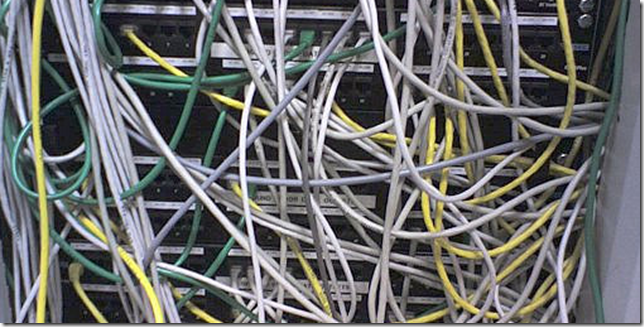 (no, this is not a picture from one of our network rooms, though the similarity looks uncanny.)
(no, this is not a picture from one of our network rooms, though the similarity looks uncanny.)