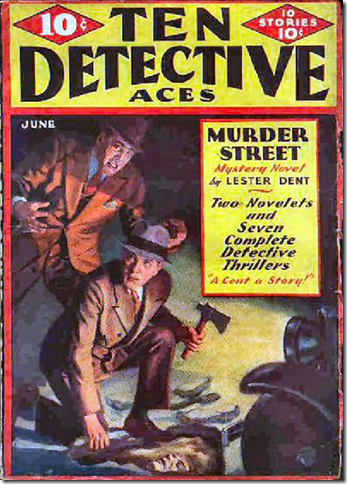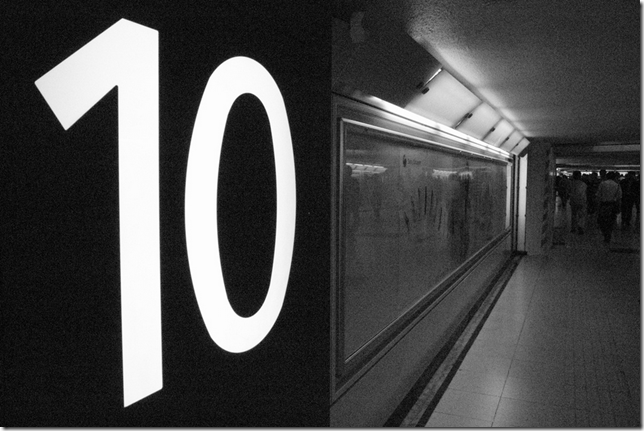“010 Ten Detective Aces May-Jun-1933” CC by 2.0 attribution: by Will Hart on flickr.
OK. Here we go. Windows 10 has been released to the masses, world-wide.
Pandemonium is ripping across continents, hoards are massing on borders, panic is in the streets and geekdom has gone underground in an attempt to hide from in inundation of phone calls from family, in-laws, out-laws, and friends seeking comfort, guidance, and recovery from this Windows 10 invasion appearing on their Windows 7 & 8.1 systems.
Seriously…the Windows 10 rollout is going on. Some folks who elected to use the “Get Windows 10” notifier in their system tray are queuing for their installation/upgrade.
Others are still debating if the decision to upgrade now is wise (a wise choice IMHO).
So fresh out of the gate, here is a new collection of Windows 10 Release links and considerations everyone would be well-advised to review and consider before punching that upgrade button.
I highly encourage any visitors to this humble blog to first take some time reading this previous post to get up to speed.
- Windows 10 Linkpost - Almost Here Edition - Grand Stream Dreams blog
Now, on to the linkage!
A PSA For Dell Hardware Users!
I’m putting this on the top of the list. Just because Microsoft has tossed a “you can upgrade to Windows 10 if you want” icon on your computer doesn’t mean that your hardware can successfully upgrade to Windows 10.
By that I use Dell as an example.
- Should You Upgrade Your Dell Laptop To Windows 10 Despite Compatibility Issues? - Addictive Tips blog
See, turns out that WIndows 10 may not be able to provide correct/functional “generic” device drivers for all hardware…laptop mother-boards are particularly challenging with driver availability. Dell laptops in particular seem to be tripping out the Windows 10 installer.
I did some digging and found these Dell links of interest.
- Upgrade to Windows 10 - Dell US
- Computers tested for upgrade to Windows 10 - Dell US
As of the time of this blog post..
- My Dell Studio 15 (1558) isn’t listed anywhere on the page.
- Nor is my Dell XPS L702X laptop model.
- Nor is Lavie’s Dell Inspiron 15 (3520).
According to Dell, the non-listing of these laptops means “…if your computer model is not listed, the hardware has not been tested and drivers have not been updated for that model, and Dell does not recommended an upgrade to Windows 10. If you wish to proceed with an upgrade to Windows 10 on an untested system.”
I’m a pretty good Windows sysadmin, and to me, those words mean that I won’t be upgrading ANY of our systems to Windows 10 until it has been out for a while, and drivers are available for our platforms.
So…think long and hard grasshopper before you do the upgrade. It might work with no issues, maybe. But I’d advise to check your hardware manufacture’s support site and try to confirm if it is Win 10 tested before jumping off that cliff.
You’ve been warned!
Windows 10 Privacy Concerns
Next clue for your consideration should be a full review and understanding of Windows 10 privacy changes brought in by Microsoft. Maybe you aren’t concerned but you should at least be informed.
Windows 10: Privacy nightmare - tinyapps.org. Tiny apps summarized some of the top privacy concerns. Read the post my friends.
When installation completes, be sure to click the tiny "Customize" link on the "Get going fast" screen; you may (not) be surprised at how invasive Microsoft has become. Here's a taste from that post (these are all enabled by default):
- "Personalize your speech, typing, and inking input by sending contacts and calendar details, along with other associated input data to Microsoft."
- "Send typing and inking data to Microsoft to improve the recognition and suggestion platform."
- "Use pge prediction to improve reading, speed up browsing, and make your overall experience better in Windows browsers. Your browsing data will be sent to Microsoft."
- "Automatically connect to suggested open hotspots. Not all networks are secure."
- "Automatically connect to networks shared by your contacts."
- "Send error and diagnostic information to Microsoft." (The toggle switch to enable or disable was hidden below the screen; a near-invisible scroll bar was required to view it.)
More topics and details I encourage you to carefully review.
- Microsoft's new small print – how your personal data is (ab)used - EDRi - via TinyApps post.
- Windows 10 and Privacy - gHacks Tech News - Settings you should change and where to find them after installation.
- The real price of Windows 10 is your privacy - BetaNews
- Windows 10: Users criticize privacy settings - Caschys Blog - via Google Translate.
- How To Stop Windows 10's Spying Ads - Rock, Paper, Shotgun
- Digging into and Understanding Windows 10’s Privacy Settings
- Windows 10 and Wi-Fi Sense: Here be Dragons - Grand Stream Dreams blog
- Windows 10: Don't Ignore Wi-Fi Sense - Geeks are Sexy Technology News
- Windows 10: The thing with the wireless sharing - Caschys Blog - via Google Translate.
Windows 10 ISO downloads
Depending on your upgrade plans, you may or may not need a local “hard-copy” of the Windows 10 installation files available. That said, it’s good to have a copy handy on DVD or USB, just in case something bad happens.
- Windows 10 - Microsoft
- Microsoft has released Windows 10 ISOs for download - Caschys Blog - via Google Translate.
- How to download Windows 10 and create installation media - gHacks Tech News
- Create UEFI Bootable USB Of Windows 10 - Into Windows - includes method using Rufus utility.
Express or Custom Setup & Security Considerations: Choose wisely grasshopper!
…as for me and my family, we will choose “custom”…
Basically, Express goes ahead and tells Microsoft to allow all their recommended default settings and such…things you may not want if you read the privacy concern links above.
The custom is more of a headache to wade through but you are turning off options and protecting your privacy (to the degree you can) by doing so.
Belt and Zipper check: Is your Security solution Windows 10 Compatible?
You probably are running one or more security products on your Windows 7/8.1 system right now. They are working hard to keep you, your system, and your data safe from threats, hacks, and exploits.
Before you do your upgrade, stop for a moment and check to see if the software vendor has confirmed that their product is -- in fact -- Windows 10 compatible. If it isn’t then you run risks of lowered protection, non-functional software, BSOD’s, etc. If you don’t see your security products are Win 10 compatible, I again urge you to wait, or to consider the implications of switching to a Windows 10 compatible security product before you punch the upgrade button.
- List of approved Windows 10 compatible security products - Help Net Security - Not intended to be a “complete” list, but use it as a guide to see what I’m talking about.
Also, AV-Comparatives recommends uninstalling any existing security program(s) before doing your upgrade then reinstalling the latest version after upgrade is done. Security apps can cause conflicts with software installations and doing a OS upgrade is one of the biggest software installs you can do!
Got a third-party whole-disk encryption solution installed? Tread carefully and consider a full disk decryption before upgrade, then re-encrypt after confirming Win 10 compatibility.
As far as my lineup goes…
- EMET isn’t confirmed (yet) compatible with Windows 10 (the 5.2 download page shows Vista to 8.1) but generally seems to work OK with it in the preview versions.
- Does Malwarebytes support Windows 10? - Malwarebytes - Pretty much “Yes!”
- Microsoft Security Essentials - Well, Windows 10 comes with Windows Defender baked in by default…so there is that.
- CryptoPrevent Malware Prevention - Foolish IT - Yes! per the product page.
- GlassWire - Not sure. Probably but not confirmed. Product page only says “Windows”.
- Zemana AntiLogger Free - Not sure. Probably but not confirmed. Product page only says “Windows”.
Reason to Wait #15: Win 10 Service Release 1 coming (very) soon
So based on the new -- let’s get it out the door, and just cram updates/fixes down whenever we need to -- service model, it should be as no surprise to hear a new Service Release bundle may be right around the corner.
- Windows 10 Service Release 1 may launch next week - BetaNews
- Windows 10: After the upgrade is before the upgrade - the first "Service Release 1" in August - the rest will follow - Borns IT and Windows Blog - via Google Translate
Another reason to wait in my book.
OK - Decision Time Upgrade now or Not?
You’ve probably figured out my position at this point (let’s wait a while as there is no rush). But here are some additional opinions from trusted sources.
- Windows 10 is Out Today: Should You Upgrade? - How-To Geek
- Should I Upgrade to Windows 10? - Lifehacker
- Should you upgrade to Windows 10 It depends - TechBlog
- Windows 10: what you need to know before you upgrade - gHacks Tech New
- Windows 10 is on Windows Update now; the free upgrades start today - Ars Technica
So you really want it now do you? Mmmkay.
- Windows 10 is out and available immediately via the Windows 10 Download Tool - BleepingComputer forums
- How to Skip the Line and Upgrade to Windows 10 Now - Lifehacker
On your own head be it.
So what do I do?
Even if you have erred on the side of caution and are not upgrading now, it would be beneficial to acquaint yourself with the Windows 10 upgrade process so you won’t be surprised.
- How to Install Windows 10 on Your PC - How-To Geek
- Step By Step Upgrade Process From Windows 7 To Windows 10 - AddictiveTips
- How to upgrade to Windows 10 - HOTforSecurity
Clean versus Dirty Installs
Most non-technical consumers (or those who don’t have a geek in the family to buy off support with beer and pizza) will go ahead and opt to take the in-place upgrade. Generally this will be fine and smooth and no real harm will come out of it.
However, many battle-hardened Windows sysadmins and geeks may tell you that the better option is to do a “clean” install. Basically that means backing up all your files/folders/data/settings then wiping out your system and installing a pristine version of Windows 10 on the system and then loading our files/folders/data/applications/settings. It is very labor intensive and carries its own risks. But the reward is a fresh and clean OS load and few carryovers of old drivers, problems, and configuration issues.
Here are some guides on a Clean install process with Windows 10.
Note, there are some potential “gotchas” particularly with the free Windows 10 license key. So read first carefully.
- How to do a clean install of Windows 10 - gHacks Tech News
- How to Clean Install Windows 10 - How-To Geek
- How to do a clean install of Windows 10 (from Windows 7 and 8) - Ars Technica
- How to clean install Windows 10 - BetaNews
- Question time: 10 Clean Install Windows and the License Transfer - Caschys blog - via Google Translate
The TinyApps bloggist shared some great resources in his earlier Win 10 Privacy post. Read these carefully as they contain great advise.
- HOW TO CLEAN INSTALL 100% EXPLAINED NO MORE SECRETS OR VAGUENESS: : Windows10 - Reddit
- RiotShielder comments on PSA: YOU MUST UPGRADE YOUR EXISTING WINDOWS OS TO GET A VALID WINDOWS 10 KEY BEFORE DOING A CLEAN INSTALL - Reddit
- PSA: YOU MUST UPGRADE YOUR EXISTING WINDOWS OS TO GET A VALID WINDOWS 10 KEY BEFORE DOING A CLEAN INSTALL : Windows10 - Reddit
First Things First (after you’ve done the Windows 10 thing)
So here are some recommended setting changes you should check out and consider making after you have done your Windows 10 installation. Most involve security and privacy settings. However some also involve bandwidth and network options and impacts.
- 10 Things You Should Do Right After Installing Windows 10 - Next of Windows
- Windows 10 and Privacy - gHacks Tech News
- Digging into and Understanding Windows 10’s Privacy Settings - How-To Geek
- Windows 10 privacy settings - Important guide - Dedoimedo
- Five Windows 10 Configuration Tips for new or upgraded systems - gHacks Tech News
- Stop Windows 10 using your internet connection to share updates to other people - BetaNews
- Windows 10: Microsoft uses your bandwidth to distribute updates - Caschys blog - via Google Translate
- How To Set Up to Get Windows Update from Local Network & Internet in Windows 10 - Next of Windows - because maybe you DO want that feature…
- Switch From A Microsoft Account To A Local Account In Windows 10 - Make Use Of blog
Windows 10 Tweaking - Start with “Start”
- Bring The Windows 7 Start Menu to Windows 10 with Classic Shell - How-To Geek blog
- Start10 Brings a Customizable, Classic Start Menu Back to Windows 10 - Lifehacker
- PSA: Start Menu Replacement Apps Still Work in Windows 10 - Lifehacker
- How to customize the Windows 10 Start Menu - gHacks Tech News
- How to disable Bing Search from Windows 10's Start menu -BetaNews
Windows 10 Upgrade Troubleshooting
Sometimes, the best laid plans go to pot and things fall apart. Here are some resources.
- Windows 10 upgrade Troubleshooting FAQ - Part 1 - Borns IT and Windows Blog - via Google Translate
- Windows 10 Upgrade Error Codes - ThirdTier blog
- Tip: How to resume the Windows 10 installation media creation process - gHacks Tech News
- Resume Windows 10 Download After It Fails From The Media Creation Tool - Addictive Tips
- How To Restart Windows 10 Upgrade After It Fails On Windows 7 & 8 - Addictive Tips
- Fix Windows Shell Experience Host process using too much memory/CPU - gHacks Tech News
- What is the Windows.old Folder and How Do You Delete It? - How-To Geek
- Remove 'Quick Access' from File Explorer in Windows 10 - BetaNews
- Windows 10: Upgrade Error 80240020 - Borns IT and Windows Blog - via Google Translate
- Windows 10: Upgrade Error 0xC1900101 - 0x20004 - Borns IT and Windows Blog - via Google Translate
- Windows 10: Bug shows 100% CPU utilization in the Task Manager- Borns IT and Windows Blog - via Google Translate
- New Microsoft tool will hide or block unwanted Windows 10 updates - Naked Security
- Microsoft releases tool to block Windows 10 updates - gHacks Tech News
Great! Everything is Awesome! (Umm, how do I use Windows 10?)
Got you covered, my friends…
- Getting to Know the New Start Menu in Windows 10 - How-To Geek
- Getting Started with Windows 10 - Scott Hanselman
- The essential collection of Windows 10 guides -- everything you need to get started, fix annoyances, and more - BetaNews
- Windows 10 Group Policy Settings Spreadsheet - Group Policy Central
- How To Access UEFI Firmware Settings In Windows 10 - It’s F.O.S.S
Reviews, Feedback, and Pure Opinionated Factual Opinions
Still not sure about this whole Windows 10 thing? Think it is a clever trap by Microsoft to lock you into a new product, get to you be a minion on their road to eventually overtake the Apple AppStore? Done laughing yet?
- Review: Windows 10 is the best version yet—once the bugs get fixed - Ars Technica
- Faster booting, smaller footprint make Windows 10 an easy upgrade for old PCs - Ars Technica
- Windows 10: The Gizmodo Review - Gizmodo
- Windows 10 Mail: Beautiful but bug-ridden - Ars Technica
- Windows 10’s New Browser Microsoft Edge: Improved, But Also New Risks - Trend Labs Security Intelligence Blog
Good luck,
--Claus Valca