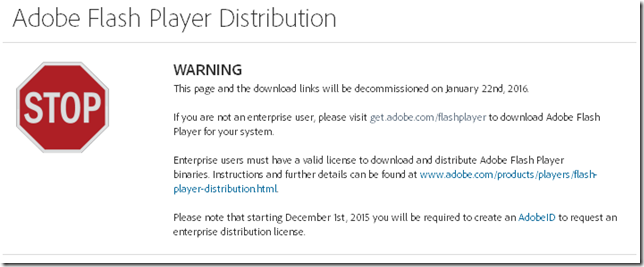So my new blog posting process is to compose fully in WLW (at least that works). Then copy/paste into the Blogger WYSIWYG editor. Using anything but Chromium. We’ll see how that works.
So what I was trying to post is that these past two days have been filled with struggling against a series of random events during normal pc maintenance around the Valca home.
I spent several hours last night working on updating Lavie’s Dell Inspiron laptop; mostly Windows updates and third-party browser updates. Then I went through her “Programs & Features” and worked though each of those seeing if they had updated versions. Many did. So I took care of those.
I discovered that while the WiFi was working normally again under Win 8.1, the “Dell Wireless WiFi + Bluetooth Driver” install package listed in “Programs and Features” was corrupted. I couldn’t remove it. I wanted to be sure I had the installer package on hand in case a future Win 10 upgrade borked it again. Luckily I both found it - Dell Wireless 1703 WiFi+ Bluetooth Driver Driver Details – and was able to use it to do a repair/reinstall to get it on clean again under Win 8.1.
Of course, iTunes wanted to be updated, so I used the Apple Software Updater but it complained about the “iPod Service” not being able to start so the install kept failing. I then tried to download and run the iTunes package rather than using the updater but that failed at the same point.
I found this post Service ‘iPod Service’ (iPod Service) could not be installed... over in the Apple Support forums and followed “rickybpta” steps.
That did the trick and it went on without any other fuss.
- close SysInternals's Process Explorer ( if you have it and it's open )
- close all Task Manager(s)
- close Windows Services console ( services.msc )
- close all command prompts ( cmd.exe )
- open a cmd.exe as Admin
- run: sc create "iPod Service" binpath= "C:\Program Files\iPod\bin\iPodService.exe"
- close all command prompts ( cmd.exe )
- open Windows Services console ( services.msc )
- look for "iPod Service", see if it's not Disabled. If so, start it
- close Windows Services console ( services.msc )
- Run iTunes.msi again ( previously downloaded via the Apple Software Update's Only Download function )
While I was doing all this work Lavie’s laptop seemed sluggish. In fact it has seemed that way to me for some time (Lavie shrugs) and I’ve been considering upgrading it to a SSD drive. I was monitoring the performance using System Explorer’s process tree and Task Manager graphs but not really seeing any clues.
Then I opened up Resource Monitor and focused in on the file activity. I was shocked to see that the process that was doing all the file reads/writes was Classic Shell. To see if this could be responsible I closed out Classic Shell and the system sprang to life again. It seemed much more responsive and snappy again.
Lavie is going to see if the system seems better with Classic Shell after all the clean up work and then with it turned off before she considers letting me disable/remove it.
I’ve also followed this tip to add a semblance of a Start – All Programs list to the task bar. It’s a great tip and one I like to do for our Win 8.1 tablet users.
That service work alone on Lavie’s laptop should have been enough for the weekend.
However, I ran into a new round of issues on my workbench laptop this morning.
First off, VMware Workstation Player offered me an update to 12.1.0. Sure.
Only the installer failed and left me with an error that “"Service VMware Authorization failed (VMAuthdService") could not be installed. Verify that you have sufficient privileges to install system services.”
I tried a few more times with no success.
I then downloaded the setup file directly from VMware and tried an install with the /clean switch but it said it couldn’t find an installed version.
Checking the Windows Services found a series of VMware related services that were “present” but looked like they were marked for deletion.
I walked though this VMware KB: Cleaning up after an incomplete uninstallation on a Windows host KB but wasn’t finding any remnants at all of the previously working installation. So it looked like it had been taken off ok.
So I just rebooted the system and indeed the VMware service items were gone. I tried the installer again with fingers crossed and the installer went on smoothly and the app ran again with no issues.
Whew!
And no sooner had I completed that task than GlassWire wanted to update to a new version as well.
So I went though the download/install process and it seemed to go on OK, but when it opened up it could not reconnect to the Glasswire service.
When I checked the Windows Service for it again it also showed marked for deletion.
So I uninstalled Glasswire, rebooted reinstalled Glasswire but again it could not attach to the service.
I checked the service again. It was present and set to Automatic but stopped. When I clicked “start” the service launch crashed with an error I didn’t capture.
Rinse-repeat-same result.
The updated Glasswire version 1.1.36b was doing fine on the upgrade process on Lavie’s laptop and my other Win 7 x64 laptop so I’m not sure what was the issue here.
Next I found an even newer version 1.1.4.850b. Same issues.
Finally I found the original Glasswire version 1.1.32b on one of my duplicated (but not recently sync’ed) USB drives.
That installed fine. The Glasswire service started automatically, and the app reconnected with no issues. So I’m leaving it there for the moment on this system.
Bother!
Claus Valca.