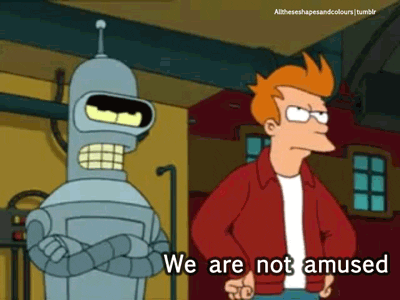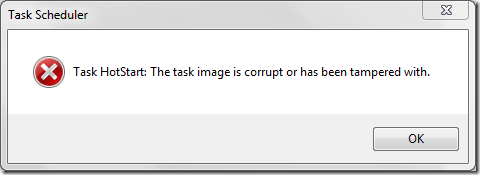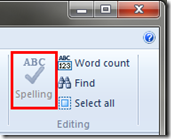When we last left the story, I had resolved a thorny issue getting a Glassware update to go on “clean” and re-attach to its service.
But subsequently I found on my Windows 7 (x64) Ultimate system that when I went into “Task Scheduler” via the Control Panel, I was getting this error:

In total there were 46 different “tasks” that had that error message:
Task image corrupt: Dell SupportAssistAgent AutoUpdate
Task image corrupt: GoogleUpdateTaskMachineCore
Task image corrupt: GoogleUpdateTaskMachineUA
Task image corrupt: GoogleUpdateTaskUserS-1-5-21-1728537537-2011028439-759670610-1000Core
Task image corrupt: GoogleUpdateTaskUserS-1-5-21-1728537537-2011028439-759670610-1000UA
Task image corrupt: PCDEventLauncherTask
Task image corrupt: PCDoctorBackgroundMonitorTask
Task image corrupt: SamsungMagician
Task image corrupt: SystemToolsDailyTest
Task image corrupt: Microsoft\Office\Office Automatic Updates
Task image corrupt: Microsoft\Office\Office ClickToRun Service Monitor
Task image corrupt: Microsoft\Windows\Media Center\ActivateWindowsSearch
Task image corrupt: Microsoft\Windows\Media Center\ConfigureInternetTimeService
Task image corrupt: Microsoft\Windows\Media Center\DispatchRecoveryTasks
Task image corrupt: Microsoft\Windows\Media Center\ehDRMInit
Task image corrupt: Microsoft\Windows\Media Center\InstallPlayReady
Task image corrupt: Microsoft\Windows\Media Center\mcupdate
Task image corrupt: Microsoft\Windows\Media Center\mcupdate_scheduled
Task image corrupt: Microsoft\Windows\Media Center\MediaCenterRecoveryTask
Task image corrupt: Microsoft\Windows\Media Center\ObjectStoreRecoveryTask
Task image corrupt: Microsoft\Windows\Media Center\OCURActivate
Task image corrupt: Microsoft\Windows\Media Center\OCURDiscovery
Task image corrupt: Microsoft\Windows\Media Center\PBDADiscovery
Task image corrupt: Microsoft\Windows\Media Center\PBDADiscoveryW1
Task image corrupt: Microsoft\Windows\Media Center\PBDADiscoveryW2
Task image corrupt: Microsoft\Windows\Media Center\PvrRecoveryTask
Task image corrupt: Microsoft\Windows\Media Center\PvrScheduleTask
Task image corrupt: Microsoft\Windows\Media Center\RecordingRestart
Task image corrupt: Microsoft\Windows\Media Center\RegisterSearch
Task image corrupt: Microsoft\Windows\Media Center\ReindexSearchRoot
Task image corrupt: Microsoft\Windows\Media Center\SqlLiteRecoveryTask
Task image corrupt: Microsoft\Windows\Media Center\UpdateRecordPath
Task image corrupt: Microsoft\Windows\MobilePC\HotStart
Task image corrupt: Microsoft\Windows\MUI\Lpksetup
Task image corrupt: Microsoft\Windows\MUI\Mcbuilder
Task image corrupt: Microsoft\Windows\PerfTrack\BackgroundConfigSurveyor
Task image corrupt: Microsoft\Windows\RAC\RacTask
Task image corrupt: Microsoft\Windows\Shell\WindowsParentalControls
Task image corrupt: Microsoft\Windows\SideShow\AutoWake
Task image corrupt: Microsoft\Windows\SideShow\GadgetManager
Task image corrupt: Microsoft\Windows\SideShow\SessionAgent
Task image corrupt: Microsoft\Windows\SideShow\SystemDataProviders
Task image corrupt: Microsoft\Windows\Tcpip\IpAddressConflict1
Task image corrupt: Microsoft\Windows\Tcpip\IpAddressConflict2
Task image corrupt: Microsoft\Windows Live\SOXE\Extractor Definitions Update Task
Task image corrupt: OfficeSoftwareProtectionPlatform\SvcRestartTask
Oh my! Did my Glasswire “repair” bork my system? Did taking down the security perimeter allow an attack to penetrate?
Doubtful. Once I clicked “OK” 46 times Task Scheduler would load and otherwise seemed OK. And the system would boot and run just fine. These errors were encountered only when loading up Task Scheduler.
Some initial research found these links:
That first link from Microsoft describes the manual repair process which is pretty painful…especially when you have a LOT of borked entries.
- Find the corrupted sub-key in the registry,
- Make a temporary copy of the corrupted task file
- Clean it up
- delete the task file
- delete the registry sub-key(s)
- Re-create the task by using the backed up copy
Luckily that last link in the Windows 7 Forums site had a recommendation for a quiet and obscure utility to help with the repair process…and explain just how these tasks got borked.
Repair Tasks – CodePlex project by Dijji
The Blame Game – Microsoft and my failed Windows 10 Upgrade/Rollback
Dijji explains exactly what happened on the main page…and it’s no surprise: my failed Windows 10 upgrade and rollback caused the issue.
In particular, it fixes problems where opening the Task Scheduler, or trying to configure Windows Backup, results in the message "The task image is corrupt or has been tampered with" (0x80041321).
Searching the web reveals that this message has been seen from time to time, and the (rather laborious) set of steps that can be taken to correct it are fairly well-documented (see here and script for it here).
However, it turns out that reverting to Windows 7 from Windows 10 generates this problem in spades. It can leave more than 40 scheduled tasks in a corrupt state (see this thread). This is because many task registry keys and the task definitions to which they refer are updated by a Windows 10 upgrade, but only the registry keys are restored on reversion, so Task Scheduler finds that, for these tasks, the task registry keys and task definitions are now inconsistent.
So basically, the Windows 10 upgrade adds a bunch of additional scheduled tasks to the system, but when you roll-back, they are not all removed. Then you get the errors.
Classy, Microsoft.
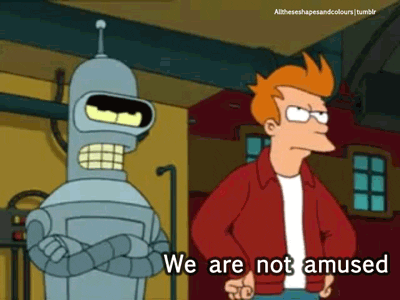
Dijji’s Repair Tasks Utility In Action
Fortunately, brilliant and clever community folks like Dijji are around to do the hard work and create solutions to mop up the mess left in isle 4.
After reading all of Dijji’s project documentation I went through the process and quickly had all my corrupted tasks restored, the ones I didn’t need removed, and Task Scheduler working normally again.
Repair Tasks is a brilliant kit of software.
First read this: Repair Tasks – Documentation to get a deep dive into the problem and the steps the utility does in the repair process.
Then read this: Repair Tasks - Documentation - Windows 10 only tasks which gets into details on some task that are often found and not repaired on a first-run of the tool.
Then read this: Repair Tasks - Some Tasks Lost Apparently where “Norwood451” did a better job documenting the actual utility use in a walk-through better than I could.
Fixed in 14 steps. See below.
- Issue was Caused by reverting from Windows 10 back to Windows 7 (in my case windows 7 64 Bit)
- Download Repair Tasks by Dijji at https://repairtasks.codeplex.com/
- Download Windows7 Tasks.zip (DO NOT UNZIP) at https://repairtasks.codeplex.com/releases/view/617575?RateReview=true
- Create a Folder called AAAAATASK in your Documents (Which can be found START > Documents)
C:\Users\David\Documents\AAAAATASK - Open the downloaded RepairTasks.zip file From step 2 and copy both files (RepairTaskes.exe and RepairTasks.exe.config to the AAAAATASK folder in your documents folder.
- Copy the entire downloaded zip file Windows7 Tasks.zip to the AAAAATASK folder in your documents folder.
- Right click and Run as administrator RepairTaskes.exe
- Click the Scan Button to get list of corrupted files
- Click the repair Button. (most or all of the tasks should be repaired now. If not, go to step 10.
- Click the Radio button> Take tasks from backup
- Click Scan for a list of the remaining corrupted files.
- Click Repair again.
- You will get a pop-up window asking where the RepairTasks.zip is located-- the file you created AAAAATASK, which should be on the very top – of course, as reason for the name of the file.
- You can test by running Both Scans and if you do not get anymore lists of files. Boom! You are done.
Yep that is pretty much it.
After I did my first scan for issues I saved the results in a TXT file; that is where I got the list of 46 issues I opened up this post with. Super handy.
I then ran the “Repair” routine which almost instantly fixed 41 of them, leaving 5 remaining as seen below.

I then attempted a repair of those remaining five tasks from the offered “Windows7 Tasks.zip” file provided and did a second repair. That did the trick!

When I was all done and subsequent reboots confirmed a normal Task Scheduler again, I ran a scan one last time and then chose a “Backup Tasks” routine to tuck these away in case this happens again. That way I can rely on my own system.
GSD Tip: If you do decide to do a Windows 7 to Windows 10 upgrade, be sure you take your own manual backups, set some system restore points, and also use this took to take a backup of your Tasks for good measure.
I think Dijji could be selling his project features just a bit short and recommend also highlighting it as a “regular” Task Scheduler backup tool, not just as a “repair” tool.
Yes…it was really THAT easy!

Repair Tasks – CodePlex project by Dijji – highly Valca recommended!
Cheers!