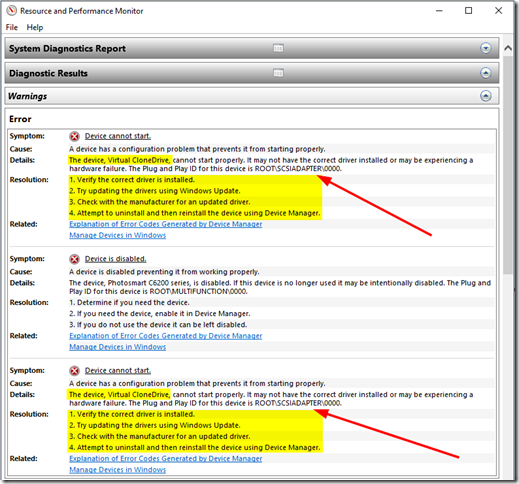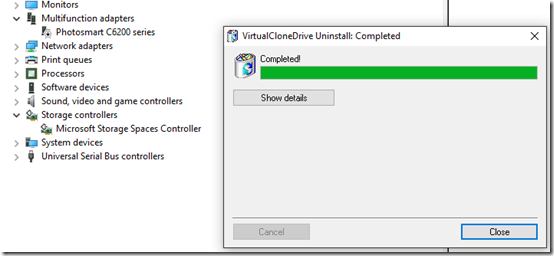Right now I am running Windows 10 Home x64 OS build version 1803 (aka April Update).
There are a few nutty things that I have observed over the past few week. Though the update itself went on smoothly with no issues.
Recently I noticed that the Windows Defender Security icon in the system tray has started to display an error indicator.
Normally that means I need to run a “Quick Scan”, however in this build, that also brings up the Windows Defender Security Center that has a Health report.
The error was caused by a Device driver with one recommendation showing to clear.
Selecting the down-arrow to expand however resulted in nothing seen.
Reboots did not clear the issue.
The non-display of items in the Health report page appears to be a fairly common issue with a number of suggested fixes.
- How to fix 'Health report not available' issue on Windows Defender Security Center - Windows Central
- Device Performance and Health - No Reports - Microsoft Community
- Windows 10 Device Performance and Health incorrectly reporting driver - Microsoft Community
- Defender Health report, device driver recommendation - Windows10
- Windows 10 Creators Update - Ignore specific "performance & health" recommendations? - Super User
- How to turn off Windows Defender's enhanced notifications in Windows 10 – PCWorld
There were a number of different ways I could approach tackling this issue, but here is the way I cleared the problem that most people may find more informative.
I pressed the “Windows” key and then the “R” key to bring up the Run box.
I then typed “perfmon /report” and clicked “OK”. (more here).
After a minute or two the same Health report was generated but in greater detail via the Resource and Performance Monitor.
Looking in the Warnings/Error section, it was immediately obvious to me that the driver issue was related to the “Virtual CloneDrive” application I have installed.
(Note: I ignored the Photosmart printer error because my printer was offline.)
I have used Virtual CloneDrive from Elaborate Bytes for a very long time with great results. It allows me to mount a wide range of “image” files such a ISO, BIN, and IMG types (among others) as a virtual drive letter for quick content access. It is free and says it is Win 10 compatible. However it hasn’t been updated for some time.
I next checked my Device Manager properties and confirmed that the device driver was in error.
Rather than go about trying to fix this particular issue, I just uninstalled Virtual CloneDrive from my system. This cleared the error in the Device Manager view.
Checking the Windows Defender Security Center Health report found the error now cleared.
…and the Windows Defender system icon restored to a normal health state.
Takeaway: if you want really detailed breakdown of issues found in the Health Report, run a “perfmon /report” session to collect your system state details then get troubleshooting!
Additional notes:
Because I was already using the incredible (and in many ways more fully-featured) Pismo File Mount Audit Package application from Pismo Technic Inc. to mount most of my ISO image files anyway, I just updated that one to the latest version available and didn’t bother to reinstall Virtual CloneDrive.
I also have these applications as well on my system so I’m not missing anything when I need to mount a particular image file:
- ImDisk Virtual Disk Driver – LTR-Data
- OSFMount
- ImDisk Toolkit (via SourceForge)
Cheers!
--Claus V.