
USS Texas (BB-35)
Firing her 14"/45 main battery guns, during long range battle practice, February 1928.
U.S. Naval Historical Center Photograph from USN Ship Types--New York class (BB-34 and BB-35)
Windows 7 RC Shelling
As previously noted, I’ve been loading Windows 7 RC on our laptop systems here at the house. One requirement of this is to pick and install some AV/AM protection. Microsoft kindly provides links to some “free” AV/AM software that is compatible with Windows 7. Local TechBlog guru Dwight Silverman also details why this is a good idea: TechBlog: Getting the Windows 7 RC? You’ll need protection. But be careful, many of the offerings listed by Microsoft, while good, are also significantly time-limited and may require some registration hoops to go through.
Instead of going with one of these, I decided to give Sunbelt Software’s VIPRE security product a go. Thanks to a generous reach-out by Alex Eckelberry some time ago, I’ve got a few full-licenses for our home systems. As blogged before briefly here, I love VIPRE. I had seen a link ( Vipre from Sunbelt now compatible with Windows 7 – PlanetAMD64 ) that indicated that VIPRE would work with Windows 7 so I thought I would see how it did on our Windows 7 RC (64-bit) installations.
I downloaded VIPRE and (despite Windows 7 not being “officially” listed under the VIPRE Requirements tab) started an install. It went on just fine on my Gateway system in Windows 7 RC 64-bit.
However the updates would not, no matter what, kick off. It just stayed at definitions 0.
So I tried “kick-starting” it by manually downloading the VIPRE DAT files and then pointing VIPRE to update from this source file.
That did the trick. Once seeded with the definitions, all subsequent auto-update actions have launched, downloaded, and installed without fail.
Curiously, when I did the same thing on Lavie’s Compaq notebook (also Windows 7 RC 64-bit) this trick wasn’t required. It kicked off the updates just fine automatically.
I’ve not had any issues at all running/scanning/configuring Sunbelt Software’s VIPRE under Windows 7 RC 64-bit. It is rock solid and remains highly recommended.
(And yes, a GSD blog post perspective on VIPRE is still planned! Stay tuned.)
Lifehacker - Install Windows 7 on Almost Any Netbook - Windows 7 netbook – Lifehacker – Nice how-to on getting Win 7 on a Netbook. The deal here is that many netbooks do not have an optical drive. The workaround is porting your Windows 7 ISO install files over onto a USB stick and installing from there. Good info to keep handy. And even if you do have an optical drive to use on any system you are loading Windows 7 on, if your system supports it, installing from USB generally results in a faster install time as USB media is much faster in the transfer rates than optical media.
Windows 7 RC UAC security vulnerability: Auto elevation – 4sysops blog – Michael looks at an ongoing security issue with Windows 7 that doesn’t seem to have been fully solved quite yet.
The myth about the standard user in Windows Vista and Windows 7 – 4sysops blog – More security musings on Windows 7 (and Vista) from Michael. Good reading.
15 Things To Do After Installing Windows 7 RC - Tweaking with Vishal. Miscellaneous tips and pointers to consider attending to after you load Windows 7.
XdN Tweaker - (freeware) - Current Version v 0.9.1.6 just released this May now adds Windows 7 to it’s awesome tweaking support. Available in both an exe installer and a portable zip version, this tool still remains my #1 favorite (out of many, many, many) great Windows tweaking tool. A must have for Windows 7 RC users.
Native VHD Support in Windows 7 -- Windows Virtualization Team Blog. More official news and technicals on Windows 7’s VHD booting support.
Windows 7 - Seamless Apps in Windows Virtual PC (Virtual XP) and Application Compatibility – Scott Hanselman’s ComputerZen blog. Scott has a great walkthrough on deploying XPM mode virtualization on Windows 7. He provides wonderful screen-captures as well for the image-needy.
Flashy Copenhagen UX concept, white paper made available – Rafael Rivera Within Windows
Copenhagen User Experience from Copenhagen Concept on Vimeo.
Nice concept work but I have to confess. I usually disable the GUI effects on menus and such in XP/Vista. They get annoying at work when I am trying to power through the daily grunge.
Bit more at this Windows enthusiast Cullen creates "Copenhagen" user experience concept video - iStartedSomething Long Zheng’s blog. Check out the comments for feedback (lovers and haters alike).
Utility Broadsides
Highlighter v1.1.1 Released – MANDIAN M-unition Blog – This incredible log/text-file analyzer has gotten some major feature and bug fixes. Go get now!
The best MSI Extractor -- the back room tech. Julie tips us to a MSI extractor tool called Less MSIerables. Is is sexy and even supports command-line. Now, I usually always reach for my Universal Extractor software when unpacking installers in my quest for “portable” applications. However, Less MSIerables has a great GUI and handles MSI files with power. I particularly like it’s previewing features.
live.sysinternals.com – link to Sysinterals site where you can download/run almost all of the incredible Sysinterals tools without needing to unpack them. Not much there in way of descriptions or how-to’s but if you know these tools, this is a great site to use to run them on the fly. Supports execution via command-line as well. For the full roundup of tools and descriptions see Windows Sysinternals: Documentation, downloads and additional resources
Sysinternals Live is a service that enables you to execute Sysinternals tools directly from the Web without hunting for and manually downloading them. Simply enter a tool’s Sysinternals Live path into Windows Explorer or a command prompt as http://live.sysinternals.com/<toolname> or \\live.sysinternals.com\tools\<toolname>.
NirSoft Utilities Panel – Not quite as extensive as live.sysinternals above, Nir does provide this page which also has unpacked, immediately downloadable/executable versions of his most popular utilities. Get the full offerings at Nirsoft’s Freeware Tools and Utilities for Windows page.
By the way, check out Nir’s unapologetic broadside at AV companies that slam many of his tools as “malware/hackware” NirBlog: Antivirus companies cause a big headache to small developers. Nir does a great job unloading the issues and problems that many small utility developers face with their wonderful tools when crossing the big AV/AM companies. I run into this almost weekly when the company AV policy alerts and quarantines yet another valuable sysadmin/forensic tool as a “hacktool” or “trojan”. Since we lowly sysadmins don’t have access to modify the Symantec AV policy settings we have to just shrug and move on. It’s a loosing fight for us..and our customers when we can’t deploy a solution because it has been blacklisted.
The largest security tools list – Interesting website that classifies and links quite a large number of great security tools for a variety of OS platforms. At least check it out and bookmark it.
What’s My Pass? – New website (to me) that provides a large number of security-cracking posts and tools. While I don’t at all condone password cracking for fun-and-profit, as a sysadmin I am frequently called in to crack documents, systems, passwords as the user is gone or has forgotten the information. And at least by understanding and knowing these tools, as a security responder, you could have a greater knowledge in your investigation work.
What’s My Pass also offers two FreeWare tools of their own. The second is great:
TechTools 1.1 - freeware
Based off of the idea of Bryce Whitty’s “Computer Repair Utility Kit” from Technibble.com. The downfalls of Bryce’s idea was that he had the complete package with all the tools offered for download on his site, which of course sucked up bandwidth, and some authors of the applications, while freeware, wanted the only download of their software to be at their own sites.
To bypass these problems Tech Tools uses Ketarin, which is an application downloader that checks to see if an application has been updated and downloads it if so.
So I’ve compiled a list of apps that that were part of the original tool, and either
subtracted or added them due to their portability. i.e. if the program had an installer i didnt include it, I used mostly standlone executables for this first package.You use Ketarin to first download all your tools and it will automatically extract them to their categorized folders.Once Downloaded you can then open Pstart.exe ,its menu is already configured to show the downloaded tools. You would then use Ketarin weekly to auto-update all these tech tools so you would always have a fresh copy of the program on your USB.
This is a great alternative solution as the original “Computer Repair Utility Kit” is no longer available.
See these links to see what you missed on if you didn’t grab it while it lasted:
Computer Repair Kit Packs Dozens of Tools in One Portable Package - System Recovery - Lifehacker
Be prepared! 57 great Windows repair tools all in one place – Chron.com TechBlog
Also related:
Anti-Malware Toolkit v1.06.157 – Lunarsoft – Acts as a central anti-malware/anti-virus tool and program downloader. Select the items you wish to download and it will auto-download the files to appropriate folders. In many cases, users must still “install” the applications locally, but this does provide “one-stop” downloading for harried support staff.
WSCC - Windows System Control Center – (freeware) - KLS Soft
Let me let them explain why it is so cool.
WSCC is a free, portable program that allows you to view, execute and organize the utilities from various system utility suites. WSCC is only an interface, you need to download and install the utilities separately. Alternatively, WSCC can use the http protocol to download and run the programs.
WSCC uses the included WSCC Console to execute command line applications.
WSCC is portable, installation is not required. Extract the content of the downloaded zip archive to any directory on your computer.
This edition of WSCC supports the following utility suites:
- Windows Sysinternals Suite (including support for Sysinternals Live service)
- NirSoft Utilities
So basically you just download the zip file and unpack it. It’s pretty tiny to start out with.
Launch it.
You can configure it to point to the location where you have stored all these tools previously (Sysinternals and Nirsoft), or set it up so it can execute the Sysinternals tools from their Sysinternals Live location on the Web.
(more details in this GSD post: Grand Stream Dreams: Windows System Control Center (WSCC): Awesome Cool!)
Cheers!
--Claus V.
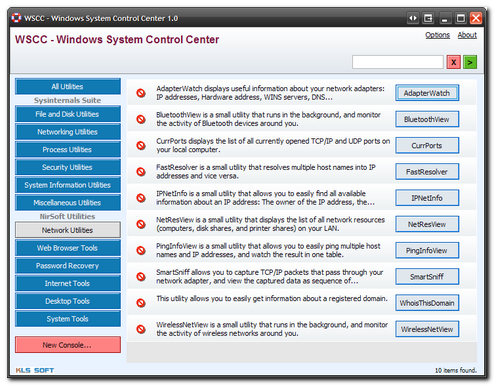
No comments:
Post a Comment