Not too long ago one of the ministry departments of the church-house needed a computer set up in their room to help manage things.
We had an older Dell laptop that was a beater, but was a business class device that still retained more than adequate performance.
It took me the better part of a weekend to bring the Win 7 Pro OS back up to a fully patched and updated state and clean a lot of older/abandoned applications off.
One of my last tasks was to remove the long-expired Trend Micro Worry-Free Business Security Agent off the system.
Before the uninstaller can complete, you must provide an administrator-set password (as a security feature). Unfortunately, the admin who set it had long-since left the congregation and no documentation was left as to what it could be.
Bother.
Luckily, PowerBiz Solutions “down-under” had a promising tip:
How to uninstall Trend Micro’s Worry Free Business Security client agent without the password - PowerBiz Solutions
Note: The referenced link back to Trend Micro’s solutions page is now “404” but PowerBiz’s post provided a good start: (Update: Archived Trend Mircro solutions page via Wayback Machine – hat-tip to TinyApps bloggist!)
Basically, it involves setting the registry key “Allow Uninstall” to 1.
For WFBS versions 5.x and 6.x, this key is located here – HKEY_LOCAL_MACHINE\SOFTWARE\TrendMicro\PC-cillinNTCorp\CurrentVersion\Misc
For WFBS versions 7.x, this key can be found here – HKEY_LOCAL_MACHINE\SOFTWARE\TrendMicro\UniClient\1600\Misc
In my particular case, the version appeared to be 7.x.
A quick look in the Registry found the “AllowUninstall” key.
…which I then changed to the needed “1” value.
Once set, I was then able to go back and run the uninstaller without any password prompt.
Success and done!
I then followed it up with a Microsoft Security Essentials installation that went on without issue and will provide sufficient real-time protection and current signature updates for AV/AM protection.
Cheers!
--Claus V.
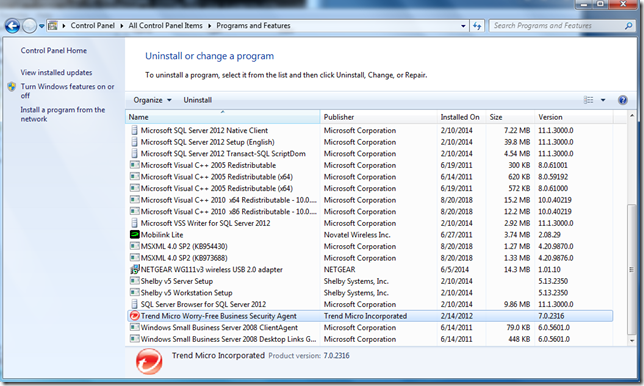
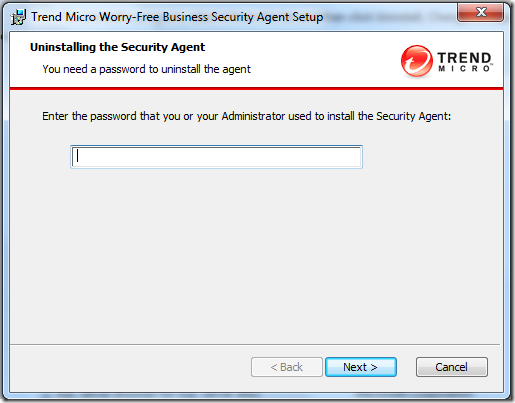




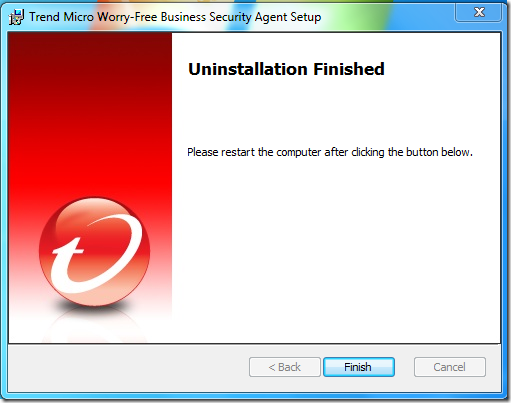
No comments:
Post a Comment