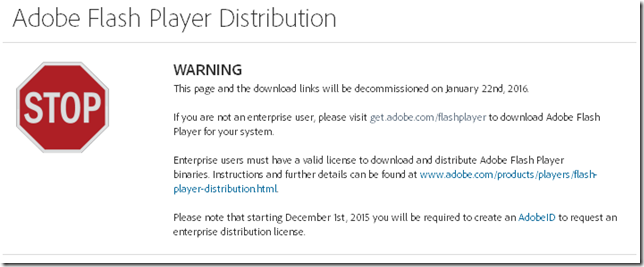I found these the other day while working on a project at work.
Networking
Networking Fundamentals - Microsoft Virtual Academy
Want to learn network security fundamentals? In this MVA course, discover the building blocks of modern network design and function and prepare for Exam 98-366: Networking Fundamentals, part of an MTA certification. Our online network security training course is free of charge and led by an expert who can help you build your skills and career.
Take this networking fundamentals training, and find out how to put the many pieces together to build a functional and secure network.
Understanding Local Area Networking
In this module you’ll learn about basic concepts and Local Area Networking.
Defining Networks with the OSI Model
This module describes the OSI model and how its layers determine how network traffic is moved and consumed.
Understanding Wired and Wireless Networks
This module covers the basics of wired and wireless media, protocols, standards, and concepts.
Understanding Internet Protocol
In this module you’ll learn about Internet Protocol (IP) and how it makes the internet and modern networks function.
Implementing TCP/IP in the Command Line
This module describes the tools used to manage and troubleshoot networks.
Working with Networking Services
This module describes the services that can be provided and that are required for a network to function.
Understanding Wide Area Networks
In this module you’ll learn about connecting your local area network to other local area networks over large geographic areas and across multiple types of boundaries.
Defining Network Infrastructure and Network Security
This module show you how to appropriately use the tools described in earlier modules to build a functional, secure network.
Recommended Resources and Next Steps for Networking Fundamentals
The information in this module provides you with an opportunity to dive deeper into Networking Fundamentals, at your own pace.
See also Networking Fundamentals - Channel 9
Another version perhaps or same one repackaged?
Introduction to Networking Fundamentals - Microsoft Virtual Academy
Educators, are you looking for a fast-paced and comprehensive introduction to network fundamentals? This on-demand, independent study course is just the ticket. Explore the basics of networking, and get a firm understanding of the underlying concepts. Each of these modules for educators and other learners runs about 30 minutes and covers new concepts, while reinforcing earlier topics. The course includes PowerPoint presentations for use individually or in the classroom.
Taught by educators with attention to the needs of school teachers and students, these courses address Local Area Networks (LANs), network definition using the OSI model, wired and wireless networks, Internet Protocol (IP), TCP/IP in the command line, networking services, wide area networks (WANs), and much more!
See these shorter supplemental videos for networking tips and tricks:
- In the next two episodes of Defrag Tools, Andrew Richards and Chad Beeder discuss Networking. We look at various inbox tools, including ipconfig, route, netstat, arp, nslookup, tracert, ping, psping, net and netsh.
Active Directory
Active Directory Beginners Course - Microsoft Virtual Academy
This course provides students an introduction to Active Directory server roles in Windows Server. The course is intended for entry level students who want to get familiar with the Active Directory server roles and their basic functionality.
Introduction to Active Directory
This module provides an overview of the Active Directory roles available in Windows Server.
Active Directory Domain Services (DS)
This module provides an overview of Active Directory Domain Services in Windows Server.
Active Directory Certificate Services (CS)
This module provides an overview of Active Directory Certificate Services in Windows Server.
Active Directory Federation Services (FS)
This module provides an overview of Active Directory Federation Services in Windows Server.
Active Directory Rights Management Services (RMS)
This module provides an overview of Active Directory Rights Management Services in Windows Server.
Active Directory Lightweight Directory Services (LDS)
This module provides an overview of Active Directory Lightweight Directory Services in Windows Server.
See these supplemental videos for AD tips and tricks:
Security
Security Fundamentals Training Course - Microsoft Virtual Academy
With this Microsoft Technology Associate (MTA) Training course, you can prepare for MTA Exam 98-367. Build an understanding of security layers, operating system security, network security, and security software. The course leverages Microsoft Official Academic Course (MOAC) material for this exam.
Understanding Security Layers
Learn about defense in depth and the various options available for securing resources at the various layers at a high level.
Authentication, Authorization, and Accounting
Get an introduction to the topics of authentication, authorization, and accounting—what they are, how they are different, and how each is implemented and managed. Look at available options and how to use some of the tools in Windows for implementing each one.
Understanding Security Policies
Hear about security policies and how they may work in an organization. See how policies provided by Group Policy can prevent unauthorized access to an organization's resources.
Understanding Network Security
A network can be the most vulnerable part of an IT infrastructure. Learn some of the methods and options for securing these invaluable assets, and gain from a discussion of firewalls, Network Access Protection (NAP), protocols, and wireless networks, from a security standpoint.
Protecting the Server and Client
Learn about protecting the physical assets in your organization, including servers and clients—and the software running on them—and how to secure them.
Security in the Enterprise - Microsoft Virtual Academy
Do you know how cybercriminals work? Get helpful insight, in this cybersecurity course. As an IT Pro, you know that the computer threat landscape is continually changing and that increasingly sophisticated attacks are targeting your organization's infrastructure and confidential information.
Walk with experts through social media platforms to discover how they really work. Get tips and practical advice on social networking security. Plus, explore methods of developing a secure baseline and how to harden your Windows Enterprise architectures and applications from pass-the-hash and other advanced attacks, and look at system patching. Finally, learn how to help improve your organization's security with Microsoft operating systems and tools.
1 | Security Landscape of Today and Tomorrow
Learn about how the computer threat landscape is continually changing and how increasingly sophisticated attacks are targeting your organization’s infrastructure and confidential information.
2 | Social Media Security
In this eye-opening journey, venture into the very heart of social media platforms to discover how they really work. Get tips and practical advice on social networking security.
3 | Advanced Windows Defense
Explore methods of developing a secure baseline and how to harden your Windows Enterprise architectures and applications from pass-the-hash and other advanced attacks.
4 | Free Tools to Protect Your Windows Environment
Learn how Windows Clients are ready to mitigate some of these attacks and how you can utilize your security skills.
5 | Vulnerability and Patch Management
Do you patch your systems? How often? Do you know why you should take action against patching your systems? Find out, in this helpful module.
6 | Top Mitigation Methods to Protect Your Enterprise
Learn how to improve IT security with Microsoft operating systems and tools.
Get learning!
Claus Valca