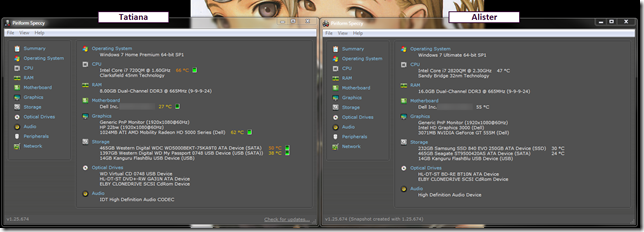As usual, the weekend is quickly waning and work looms just on the other side of a short night’s sleep.
So, like all good sysadmins, why worry about precious sleep when linkage awaits?!
Offered with minimal (if any) comment as Lavie is looking at me sternly. Categorized for your enjoyment.
Security First
- EMET 5.1 is available - Security Research & Defense – Go fetch! From the post:
You can download EMET 5.1 from microsoft.com/emet or directly from here. Following is the list of the main changes and improvements:
- Several application compatibility issues with Internet Explorer, Adobe Reader, Adobe Flash, and Mozilla Firefox and some of the EMET mitigations have been solved.
- Certain mitigations have been improved and hardened to make them more resilient to attacks and bypasses.
- Added “Local Telemetry” feature that allows to locally save memory dumps when a mitigation is triggered.
All the changes in this release are listed in Microsoft KB Article 3015976.
If you are using Internet Explorer 11, either on Windows 7 or Windows 8.1, and have deployed EMET 5.0, it is particularly important to install EMET 5.1 as compatibility issues were discovered with the November Internet Explorer security update and the EAF+ mitigation.
- Adware Remover - Bitdefender Labs – new free standalone tool to scan and remove unwanted apps, adware, hijackers, toolbars, and add-ons. Finds are listed and you can select which you want to remove. spotted via Betanews.
New Performance Troubleshooting Tool PerfView (and other tips)
- Improving Your App's Performance with PerfView - .NET Blog
- Defrag Tools #113 - PerfView Part 1 - Defrag Tools | Channel 9
- Defrag Tools #114 - PerfView Part 2 - Defrag Tools | Channel 9
- Download PerfView - Microsoft Download Center
I used this tool just last week to quickly and simply take a performance trace on a problematic system. I’ve not had time to do an analysis yet but I must say, the capture process was super slick! Check out the videos above to get a quick review. Does require .NET to be present on the system.
- Windows Performance Toolkit Overview – Windows Dev Center
- WPR Quick Start – Windows Dev Center
- Troubleshooting Windows Performance Issues Using the Windows Performance Recorder - Ask Premier Field Engineering (PFE) Platforms
- Analyzing a Slow Boot with Windows Performance Recorder & Analyzer - Helge Klein
- Defrag Tools #108 - Sysinternals SysMon - Mark Russinovich - Defrag Tools | Channel 9
- Sysinternals System Monitor (SysMon) – Windows Sysinternals
In Depth Refocus on Folder Redirection Impact
I recently stumbled across the Helge Klein web site and blog. It contains a great variety of technical posts and tips for harried sysadmins. Check out this series on Folder Redirection issues by Aaron Parker, Helge Klein and Shawn Bass
- How Folder Redirection Impacts UX & Breaks Applications - Helge Klein
- Visualizing the Impact of Folder Redirection – Logon and Application Launch - Aaron Parker
- Visualizing the Impact of Folder Redirection – Start Menu Search - Helge Klein
Windows PowerShell 4.0 (and other tips)
- Should I Upgrade to Latest Windows PowerShell Version? - Hey, Scripting Guy! Blog
- Upgrade to PowerShell 4.0 Because It Is Easier to Use - Hey, Scripting Guy! Blog
- My Path to a PowerShell 4.0 Upgrade - Hey, Scripting Guy! Blog
- Number 1 Reason to Upgrade to PowerShell 4.0: Desired State Configuration - Hey, Scripting Guy! Blog
- Weekend Scripter: Team Talk About Why to Upgrade to PowerShell 4.0 – - Hey, Scripting Guy! Blog
- Weekend Scripter: Install PowerShell 4.0 in Windows 7 - Hey, Scripting Guy! Blog
- Weekend Scripter: Scriptify—A New PowerShell Learning Tool - Hey, Scripting Guy! Blog
- Analysing the file content of Windows Installer files using PowerShell - Anything about IT
- Use PowerShell to view pending print jobs - WindowsNetworking.com
IE 11 Enterprise Mode News and Tips
- Making it easier for Enterprises to stay up-to-date - IEBlog
- Announcing improvements to the Enterprise Mode Site List - IEBlog
- How to use Internet Explorer 11 Enterprise Mode with Group Policy - Group Policy Central
New and Improved Tools/Utilities
- Weekend Scripter: Announcing WMI Explorer 2.0 - Hey, Scripting Guy! Blog. WMI Explorer 2.0 is now available for download from CodePlex: WMI Explorer. Read the post for the updates.
- DISM GUI 4.0 Beta Available - Mike C's Tech Blog - find the download on the DISM GUI Codeplex site. “May” run under WinPE but not yet tested. From the post:
A few of the changes I implemented in this version
- The .NET framework 4.0 is now required. The previous version required 2.0.
- Updated for DISM 6.3. This version may work with older releases of DISM but some feature may not be available.
- Added Capture and Apply tabs – This was the single most requested feature. Requires DISM 6.2 or higher
- Added a Read Only option to the mount control tab
- Corrected some spelling errors
- GImageX – AutoIt – Free GUI tool for ImageX CLI binary. If you learn the command arguments this tool isn’t needed but I will say it makes more advance operations much faster and easier to proof before execution! Version 2.1.1 it was released back in January 2014 and is compatible with Windows ADK for Windows 8.1
- DataRescue's DD – DRDD – DataRescue – free tool to assist with data recovery (Windows PC/OS X). I’ve had this tool around in my toolbox for a while but a recent check found it has been updated.
- Remote Desktop Manager Free Review - Next of Windows
- DOWNLOAD: Fuzzy Lookup Add-In for Excel - Kurt Shintaku's Blog. From Kurt’s post
The Fuzzy Lookup Add-In for Excel was developed by Microsoft Research and performs fuzzy matching of textual data in Microsoft Excel. It can be used to identify fuzzy duplicate rows within a single table or to fuzzy join similar rows between two different tables.
The matching is robust to a wide variety of errors including spelling mistakes, abbreviations, synonyms and added/missing data. For instance, it might detect that the rows “Mr. Andrew Hill”, “Hill, Andrew R.” and “Andy Hill” all refer to the same underlying entity, returning a similarity score along with each match. While the default configuration works well for a wide variety of textual data, such as product names or customer addresses, the matching may also be customized for specific domains or languages.
- DOWNLOAD: Fuzzy Lookup Add-In for Excel
http://www.microsoft.com/en-us/download/details.aspx?id=15011
VM’s and ISO’s
- Expanding offers and VM delivery choices on modern.IE - IEBlog
- Microsoft Virtual Machine Converter 3.0 Now Available - Ben Armstrong
- KB913086: Security Updates Available as ISO Files - Microsoft Download Centre – While I depend on the WSUS Offline Update tool, many sysadmins use (and others forget) that Microsoft offers their monthly Security Update releases as ISO downloads for distribution of patchings.
- How To Download Official Windows 8.1 ISO - Next of Windows
Network Tips
- Post Decryption of TLS/SSL traffic - MessageAnalyzer
- Office and SharePoint Plug-fest Video – MessageAnalyzer
Note: The process to get and load Plug-ins for Microsoft’s Message Analyzer packet capture application is much different from Microsoft Network Monitor (NetMon) was. It really wasn’t intuitive. To do so you need (assuming MessageAnalyzer is already installed on your system) launch it, then go to “FIle” and select “Start Page” from the list.
Once you do, the Start page show be showing in the top pane. From there look for and select the not-so-obvious “Downloads” hotlink which then displays the Add-On modules. click to download install just the ones you want, or if space isn’t a concern, just grab them at at once! See below.
- Message Analyzer TechNet Wiki – MessageAnalyzer
- WiFi Packets, Wireshark and NetMon (by Tony Fortunato) – LoveMyTool blog
- Process Monitor: File Share Traffic (by Paul Offord) – LoveMyTool blog
- Using Microsoft Netmon at the Command Prompt (by Tony Fortunato) – LoveMyTool blog
- Why and How do I want to turn off IPv6 in my Win 7 & 8 machines? (by The Oldcommguy) – LoveMyTool blog
- Wireshark and GeoIP (by Betty Dubois) – LoveMyTool blog
Security Bits for Sysadmins
- Verizon Wireless injects identifiers that link its users to Web requests - Ars Technica
- AT&T stops using undeletable phone tracking IDs - Ars Technica
- Get Cloak. Go Dark. VPN’ing out from the Great Firewall of China – Troy Hunt’s blog
- Checking Microsoft Windows 7 firewall status from a command prompt - MoonPoint Support Weblog
- Website Security - Browser Extension Injecting Malware into Text Editors - Sucuri Blog – This is a great security post and again details the dangers of untrusted browser add-ons. Their bad-acting can go way-beyond the expected!
- Website Malware - Malvertising Payload Targets Home Routers - Sucuri Blog
“Now How Do I’s”?
- 100 Technical Things Non-Technical People Can Learn To Make Their Lives Easier - Scott Hanselman – Stop, bookmark this awesome post from Scott and share it at every opportunity you get with your non-technical friends and family members. It’s that good and valuable.
- How to unlock locked files in Windows 7 & 8 - Next of Windows
- How do I set different wallpapers for each monitor in Windows? - Scott Hanselman
- How can I deploy Windows 8.1 x64 to the Microsoft Surface Pro 3 using MDT 2013 ? - just another windows noob ? bog
- Disable Hibernate On Your SSD For Warranty Purposes – MakeUseOf Blog
- ToolTip: Collection Commander - Anything about IT
- How to retrieve files from a computer without booting it to an OS (via PXE)! - RMPrepUSB, Easy2Boot and USB booting...
“Where Do I Learn From Here?”
- Microsoft Virtual Academy – Free IT Training, Online Learning of Microsoft Technologies
- Learn Ruby with This Collection of 29 Great Online Courses and Tools – Lifehacker
Good Night and Good Ops this week!
--Claus Valca







 OK. Been super-duper busy here at the Valca micro-ranch. Full weekends and long nights at the grindhouse and sacred-space.
OK. Been super-duper busy here at the Valca micro-ranch. Full weekends and long nights at the grindhouse and sacred-space.