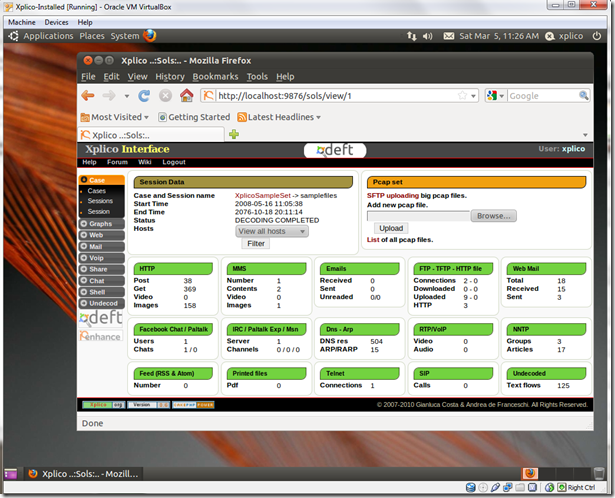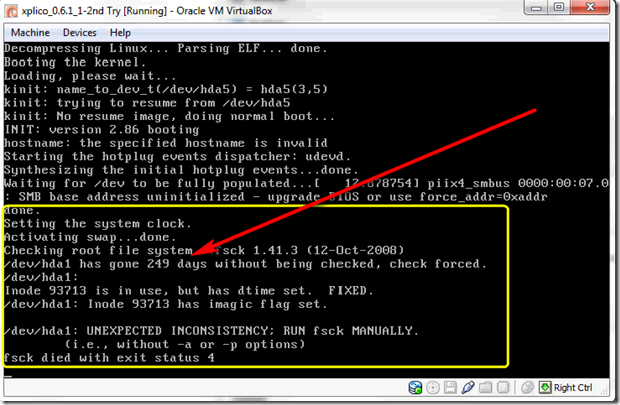Got to the church-house early this morning to bring up the systems we use to run the presentation and lighting-control software.
Booted the Windows 7 x64 system up.
Was surprised to see this error during the boot up process:
Fatal Error C0000034 applying update operation 282 of 117183….
Oh Noes…Really? A few hours before before services? Nice.
Head fogged from DST “Spring Forward” madness, I set to work with the rest of the technical crew watching (and Mr. D kindly bringing me a fresh styro of Joe).
A reboot didn’t help.
I brought up the sister-system (also Win 7 x64), crossing my fingers and hoping for the best. Fortunately it booted fine.
Some quick Google work off of it quickly found a lot of additional material on the webs about others encountering this issue.
Funny thing. I’ve upgraded both our home Win 7 x64 systems as well as our Win 7 x32 system with SP1 and had no issues. Nor have I heard (in the tech news) of any major issues with the Win 7 SP1 upgrade…but suddenly I felt like I turned over a rock and discovered a major creepy-crawly!
Once I had done some research and felt I had a good plan of solution, I set to work:
- Not having my USB-based “off-line” boot drive with me left me at a disadvantage. I dashed out the house too quickly this morning and left it on the mantle. Bother. What I did have was a working Win 7 system hooked to our sound-board system. In other words a functioning system with a optical media burner and a ton of blank CD/DVD media. Score.
- I hopped over to NeoSmart and their Download Windows 7 System Recovery Discs page. I then downloaded the x64 version of the Win 7 Recovery disk ISO file and burned it to CD.
- I rebooted the borked system with the disk and dropped into the CMD line option.
- Following this Windows Servicing Guy post by Joseph Conway (Senior Support Escalation Engineer Microsoft Enterprise Platforms Support), I manually loaded the main system’s off-line “System” registry hive file, dug down to the indicated reg-key and cleared it as instructed. Unloaded the hive and rebooted.
- System booted up (after rolling back the SP1 install) OK with no apparent damage done.
- Immediately upon deciding the system was operating stabling, created a manual System Restore point on all our machines (even the working one!).
The services went off without a hitch and no-one but us “back-desk-pew geeks” knew this mornings pre-service preparations were much more exciting than normal!
Oorah!
Important Notes and Observations:
Post Update #1: Found an amazing post from Günter Born that goes into awesome detail with various solution options, outstanding details and helpful screen-grabs, and even some technical root cause analysis thoughts. Only problem is that his blog/post is in German so probably, what, 99% of the US may not ever discover this Günter’s amazing work and help with this issues (lots of supporting Links also!). Too bad. Google Translate version here and it handles it pretty well. Windows IT guys and gals shouldn’t have any issue following it despite a few auto-translation oddities. Original page: SP1-Installation hängt, Error C0000034/C000009A - Born’s Windows IT Blog. Maybe also useful from Günter: Buglist's collateral damage by Service Pack 1 (Google Translate version offered) original language page link. Actually, Günter’s site is very amazing with his detail in trouble issues noted. I’m going to be keeping an eye on this blog for a while to come! Born’s Windows IT Blog. Additional recent helpful tips/notes from Günter below (all linked via Google Translate service):
- SP1 installation hangs, error C0000034/C000009A - Born’s Windows IT Blog
- Service Pack 1 Error Diagnostic & Package Store (. Mum. Cat) repair - Born’s Windows IT Blog
- Windows 7 system repair disk & SP1 - Born’s Windows IT Blog
- CBS Store defect through updates to fix it? - Born’s Windows IT Blog
- Buglist’s collateral damage by Service Pack 1 - Born’s Windows IT Blog
- Windows 7: Packages files repair defects - Born’s Windows IT Blog
- Cardinal errors in the SP1 installation - Born’s Windows IT Blog
- Windows 7 installation DVD with SP1 integrated - Born’s Windows IT Blog
- Windows 7 Service Pack 1 Troubleshooting Tips - Born’s Windows IT Blog
- Quibbles: Windows 7 Service Pack 1 (Part 1) - Born’s Windows IT Blog
- Quibbles: Windows 7 Service Pack 1 (Part 2) - Born’s Windows IT Blog
Post Update #2: Back at the church-house again this afternoon. Original system was running fine so turned my attention to the second one. When it shut down this morning it did apply 4 pending updates. Apparently Win 7 SP1 was indeed one of them. When I brought it up again this afternoon, it also failed with the exact same Fatal Error C0000034 applying update operation 282 of… issue. Hmmm. Interesting. What’s more, the manually created system-restore I specifically did this morning on it was no-where to be found. That’s serious. I again had to revert to the same solution I previously mentioned. Worked fine. System recovered and it claimed (as did the first) to have rolled back the SP 1. I rebooted and it came up fine. I then had downloaded the SP 1 package file and tried to put it on that one. Curiously, it would not install saying there were missing components. I tried again but no dice. When I went to the System window via Control Panel, it does claim to be running at SP 1 level. However when I check “Programs and Features” and check the Microsoft updates listing carefully, I don’t see it listed anywhere. So now I am left in a conundrum. They system thinks SP 1 is installed, I don’t find it actually listed as installed, and a manual download and install attempt of SP 1 fails as it is missing required components. This is looking a bit more dire. I really, really hope MS gets to the bottom of these issues very soon and offers some kind of roll-back/repair cleanup fix. I’m really not looking forward to rebuilding these systems.
First things first. I don’t ever do updates on our key production systems before services for just this reason. However, I came to find out that the update was pushed via AD settings earlier this past week and the person on the system at the time just walked away from it at day’s end without validating it took on the reboot.
I really should have remembered to grab my USB-boot “offline" drive. I rarely leave home without it for just this reason. I just lucked out that the 2nd system didn’t also crash and I had both internet access and a CD-burner to make the rescue disk in the pinch. The disk is now safely taped to the side of the case for future reference.
Fatal Error C0000034 applying update operation was a KB article under Vista. Now it has had Win 7 added to it as well; MS KB Article ID: 975484 - Your computer may freeze or restart to a black screen that has a "0xc0000034" error message after you install Windows 7 Service Pack 1 or a Windows Vista service pack
I’m still not sure I fully understand the root-cause of this error. There is a lot of speculation in the forums at the moment. I did discover I am not the only one who had the error happen on update operation “282”; Fatal Error C0000034 installing Windows 7 SP1 - Gary Davis’ Blog. Coincidence? Our two production-systems are high-end Dell Inspiron desktops; one took the SP 1 fine and the other did not.
x64 -bit Win7 systems seem to be succumbing the most to the issue, but there could be x-32-bit Win7 systems also impacted.
There are at least three primary solutions I uncovered that other smarter folks have previously worked out. I reviewed them all carefully before implementing one.
Joseph Conway of Microsoft offers two as does the MS KB Article 975484 I linked earlier.
Error 0xC0000034 during Service Pack 1 installations for Windows 7 and Windows 2008 R2 - The Windows Servicing Guy
The first is to simply attempt to roll back to a previous “System Restore” point. That’s usually a safe bet, however in my case, although System Restore was set to “on”, there were no System Restore points found on the impacted system. Some others also report finding this to be true also.
The second is to (via CLI or GUI) remove a specific registry key value from the PC’s SYSTEM hive. That worked for me.
Critical Tip! If you follow Jeff or the MS KB’s steps after having “off-line” booted the impacted system with a Win 7 System Recovery disk (like I did rather than directly off the ailing Win 7 System Restore boot process) you have to get your drive letter bearings in your brain set first. It will use a RAM-drive “X” for the running recovery system. However (in my case at least) the C: was actually referring to the Rescue disk and the D: was actually my “real” system’s “C:” volume. Confused? I was at first.
See the instructions (Joseph’s are clearer) talk about navigating/loading items from the C: (your local system volume). But if you are off-line booting, then that may not necessarily be correct. In my particular case, I ended up having to navigate and load the SYSTEM hive from the D:\Windows\System32\config\ location.
If neither of those work, I also found mention of a third solution in a Windows TechNet forum: Windows 7 Ultimate SP1 installation fails with error code c0000034 posted by “thiswoot”.
Basically it involves restarting the system, waiting for it to time-out on the fail and go into a system-recovery routine. Log in and hunt down a very specific pending.xml file, finding and cleaning some specific lines out, resaving the file, then restarting again.
It is clever and appears to be a home-brewed solution before it was clear that MS had a preferred KB solution and the MS blog guys started posting their solutions.
I was going to do it first until I kept reading the follow-on thread posts and eventually found Jeff Hughes’ Ask the Core Team blog re-post of Joseph Conway’s solutions.
Joseph Conway then then did a follow-on post Why you don’t want to edit your pending.xml to resolve 0xC0000034 issues - The Windows Servicing Guy blog. You may want to read it first before proceeding with that method. It’s not that Joseph isn’t saying it won’t work and don’t do it under any circumstance. He is just adding additional background info so you can know the consequences of getting your system going with that solution pathway.
That said, if the first two “official” solutions don’t work, and you (like many other Win 7 admins and users) are desperate to get the system up and going, it does appear to have a high success ratio.
There seems to be some regularity in various comment threads that the issue could be linked to using WSUS to push out the Windows 7 SP1 to systems, coupled with the end-user choosing the “install downloaded-updates/Shutdown” option when they log off. That’s not a certain thing. I suspect Joseph Conway and the MS guys are still working on the true root-cause identification. I’d recommend keeping an eye in the rolling comments of this post of his as he is responding to comments very kindly and actively.
As for getting Windows 7 SP 1 successfully on the system post-C0000043 failure? I'm going to (mid-week) download the Win7 SP1 standalone installer file and give it a try: Windows 7 and Windows Server 2008 R2 Service Pack 1 (KB976932). Most reports are that this seems to work OK on a re-load.
Cheers.
--Claus V.