I use Mozilla Firefox for the vast majority of my web browser needs. Despite a steady growth of browser feature bloat, the set of plugins I use with it make it dead-handy for my blogging and web-crawling needs.
However I continually sneak around with the Chromium web-browser when Firefox isn’t looking.
We watch videos and listen to music together and generally just hang out and enjoy each other’s company. The overall simplicity and refinement of it just feels right…I guess it’s an Audrey Hepburn thing.
I’ve blogged over and over again that the major sticking point with me and Chrome/Chromium is the lack of support for a bookmark toolbar. It’s a feature/quality I must have. I’ve tried a lot of plug-ins that try to replicate the experience of Firefox’s bookmark sidebar but they just doesn’t flow for me.
So when I saw mention of a new Chromium based web browser in development from one of the Opera developers – named Vivaldi (get it?!) – I had to check it out.
I am impressed.
- Vivaldi - A new browser for our friends
OMG! Ubuntu! has probably the best review so far I’ve found of all it’s features.
- Meet Vivaldi — A New Web Browser Built for Power Users - OMG! Ubuntu!
And hat-tip to Mike Williams who’s article in my RSS feeds this week led me to it.
- Ex-Opera CEO reveals new Vivaldi browser – BetaNews
This is still “technical preview” level build stuff, so there is a lot rough-edges to be careful of. But it seems to work well for general playability.
And the most exciting feature (to me) is the addition of a true – built-in – bookmark side-bar. Totally!
When I was going through the install I found there is an option to install it as a “standalone” portable version. It isn’t clearly documented so here are some screen captures of the process.
Download the installer first. It runs on Windows, Mac OS X Linux deb Ubuntu, and Linux rpm Fedora.
These are from Windows configuring for a “standalone” install.
Run the EXE setup and select the “Advanced” button.
Next select the drop down arrow (chevron) next to Installation type and select the “Install standalone”.
Now pick a destination folder. Select browse to browse to your folder location. I pre-made a new folder called “Vivaldi Browser Portable” to dump my files into.
Then click the “Accept and Install” button.
In no time the installer will unpack the files. Go into that location and make a shortcut to your desktop (unless you unpacked it onto a USB drive).
Find the Vivaldi.exe launcher in the “Application” subfolder that gets made.
Launch it up and look at that wonderful default bookmark side bar!
Drag and drop to create new bookmarks. Firefox uses a “single-click” to launch bookmarks from it’s side bookmark bar. Vivaldi seems to require a double-click of the bookmark to bring up the page. I prefer the single-click bookmark launch.
To get to the advanced settings and options (not a lot there just yet) go to the Vivaldi icon in the top left corner and navigate the menu. You can also choose an option to move it to the top in a more “classic” look.
I’m really excited about what I am seeing so far. Once add-on support is folded in and it can be tweaked out, I think many Firefox fans tired of seeing the browser bloat may have a viable Chromium based alternative.
Power Tip: type “vivaldi://vivaldi-urls” in the address bar to find all the advanced setting controls and internal configuration pages. Lots of fun stuff to poke around in!
Good work Jon S. von Tetzchner and crew.
I’m impressed.
Claus Valca
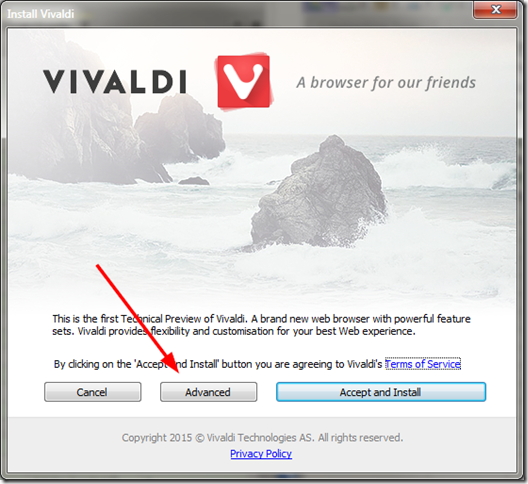

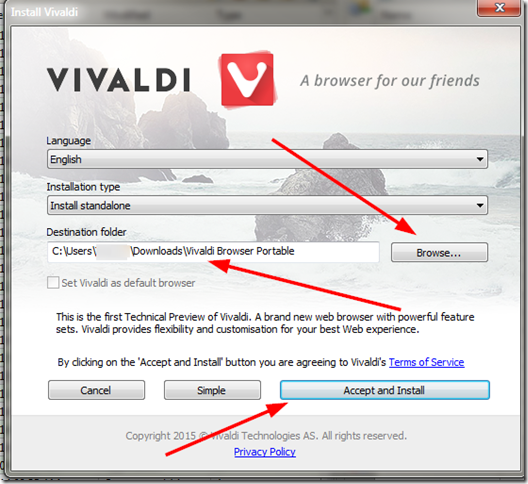


No comments:
Post a Comment