
About a year ago I upgraded our MS Office 2003 (Student/Teacher edition) pack to MS Office 2007 (Student/Teacher edition).
We still are using MS Office 2003 at work, but the church projection desk uses 2007 so for PowerPoint design compatibility while working on slideshows at home and hauling to the church, I decided it was time to bump up.
Alvis and Lavie needed MS Project capability which these packs don’t come with so I then got an employee purchase program pack of MS Office Enterprise 2007 for one PC as this does come with Project and at about $10 it was a steal.
About a week ago, Microsoft released Office 2010 in beta form to first their technical subscribers. An even earlier “technical release” version had been out long before that. What made the Office 2010 beta release so special was that a few days later it was released for public consumption along with some other 2010 Office application betas as well.
I’ve been running most of them in a Windows 7 virtual machine at work and am very pleased. While the jump from Office 2K to 2003 was fairly easy, the jump from 2003 to 2007—particularly with the “ribbon” interface—has been more challenging. That said, it now feels like home and is preferred over 2003 interfaces. 2010 continues with the ribbon interface and adds a few more additional features, making much more user friendly, particularly for power-users.
So I wanted to round up the linkage on the Office 2010 beta for myself and my readers.
I also know that some folks are quite anti-Office so I will also provide linkage on suitable alternatives (Open Source/freeware) to most of the Microsoft Office applications. If you subscribe to the “team-Open Source” rather than “team Microsoft” you probably won’t feel slighted in the least.
First things first: x32 or x64 version?
Believe it or not, one of the first considerations you will need to make is whether to go x32 or x64 with Microsoft Office 2010 beta. Yep. It comes in both flavors!
Now, if you are only running a x32 bit version of Windows, then there is no problem. You must go with the x32 version.
However, if you (like Lavie and I) are running x64 bit OS of Windows (ours are x64 Windows 7 Home Premium) then it gets a bit more complicated.
Here’s my thoughts after some research and consideration; if you have a x64 bit OS of Windows, don’t use any plug-ins (particularly third-party) for Office, and want to realize some possible performance gains (though not much unless you are doing heavy calculations or graphics work) then go ahead with the x64 version.
If you do depend on third-party plug-ins for Office and/or don’t really push the limits of what MS Office can do under the hood, the x32 version should give you greater compatibility and support. So (for now) any slight gains in performance with x64 will be more than offset by the extended support of the x32 flavor of MS Office.
Second: Do I need to play with MS Office 2010 beta?
To this I say only this; absolutely, positively, not-to-be-overlooked, stop—drop—and—roll, you must really put down the remote and turkey sandwich and go try this out…maybe.
OK, I know I need to clarify that a bit.
If you already have MS Office 2007 and are an average Office user, then you probably won’t see a whole lot here to justify the work and considerations in installing and using MS Office 2010. Seriously.
If you aren’t experienced with “beta” products and causing the possible destruction of Alderaan and/or your Office documents and system, then take a pass.
If you don’t feel like uninstalling your current MS Office 2003/2007 installation to make way for the Office 2010 beta, call for a cab-ride home.
However,
If you do like driving in the fast lane on the freeway even if it is supposed to just be for passing, sign up.
If you are running a version of MS office that is earlier than MS office 2003, sign up.
If you can/will be willing to risk nuking your system, sign up.
If you want to keep both your current Office 2003/2007 and are willing to try to install/run both, or know how to create a virtual machine to run it in, sign up.
If you must live on the cutting edge of MS Office deployments, sign up.
If you have a new x64 install of Windows and want to see what (if anything) a x64 bit version of Office can do, sign up.
If you haven’t ever installed or been able to take out a 2nd mortgage to afford MS Office around the house, sign up.
If you are a system admin, provide MS Office support to your workplace, and need to check application/document compatibility before deployment, sign up.
Me? I’ve swallowed the Microsoft Office 2010 beta punch and am trying to hand it out to all the faithful I can.
Features?
Rather than try to do a full review of all the MS Office 2010 beta features, here are some links that do a good job covering that already.
Microsoft Office 2010 beta expiration date?
One question any Microsoft beta tester comes to look for very quickly is “…when does it expire?”
Sorry, Virginia, you can’t ride this free bus trip forever.
In the case of MS Office 2010 beta, Microsoft provides a generous timeframe until it either quits outright or drops into RFM (reduced functionality mode). Per the Microsoft Office 2010 Beta FAQ (emphasis mine)
Office 2010 Beta will become non-functional on October 31st, 2010. The non-functional product may be removed from your computer by using the Programs and Features option from within the Control Panel. If you selected to perform an upgrade to a previous version of Office when you installed you will need to manually reinstall your previous version, or you may choose to download a new trial or purchase the full version of Office 2010.
So you get almost a full year to use a very feature-stable, super-full version of MS Office 2010, along with any other related MS Office 2010 components. Hard deal to pass up, particularly if you never had been able to afford an MS Office release. Of course, by then you may be addicted and have to pony up for it when the expiration hits.
Enough Already! Link it to me!
OK. Here you go.
Be aware of these first.
- At some point you will have to get a (free) Multiple Activation Key (MAK) and activate it. It should install and run fine up to 30 days or so without one. You can also do a “rearm” to stretch it out a bit longer. But since the key is free, I don’t see why you wouldn’t get and use one immediately. The MAK allows you download the setup file(s) once and then use the same key on different systems.
- You will need a different MAK for each Office application you wish to use/install.
- You will need to provide a registered Windows LiveID to get one. No big deal (free) if you don’t have one already, just be prepared to register during the process and get one.
- By nature, Microsoft will be pulling data from your uses, crashes, etc. of the product(s). So though it is free to you, Microsoft will collect impersonal data on how it operates on your system, how you use it, etc. If that freaks you out then jump below to fully-free alternatives. Way I see it, it’s a small price for a year’s worth of MS Office 2010 and the possibility to provide good data that may enhance the final release version.
- A silly smiley-face feedback tool will get installed and added to your auto-runs list. This allows you to text message feedback to Microsoft on the product. It’s kinda cute but really unnecessary for most testers/users. You can turn it off and/or remove it from the auto-starts without harm.
- Some folks complained about download issues of the setup files when using Firefox. Yeah. Big surprise. I didn’t have any issues, but if you can, just use Internet Explorer to snag them and return to Firefox when you are done; fewer hiccups this way.
- By default, MS seems to offer you the x32 bit installers by default from the download pages. However, if you scroll down to the bottom, you should find the link to the x64 bit version. I grabbed both, and the same MAK should work for either one.
- You can actually go into the “Options” feature on each application and set it to save your MS Office 2010 beta documents/files in an earlier version of MS Office by default. Great for ensuring your co-workers can still use your stuff without issue or need for compatibility packs. Yes, you may not get as much benefit (whatever it may be) with saving them in the newest MS Office file-formats, but it makes it much easier to use this version in a production environment.
Microsoft Office Beta - Office.com – The starting place for most users;
This will net you the following MS Office 2010 beta apps:
- Word
- Access
- PowerPoint
- Publisher
- Outlook
- InfoPath
- Excel
- SharePoint Workspace
- OneNote
- Communicator
This should more than satisfy most of the curious.
Too many specialized apps for the home/SOHO user? Probably so. Try this instead:
Microsoft Office Online (Office Home and Business 2010 beta):
- Word
- PowerPoint
- Outlook
- Excel
- OneNote
Probably won’t seem as intimidating.
However, wait! There’s more!
Microsoft Project “Professional” 2010 (Fancy product landing page) --also available and free in both x64 and x32 flavors. Not radically different from the Project 2003 version I use, but the ribbon actually makes it much easier for me to use. I think it’s an improvement over earlier versions.
Microsoft Visio Premium 2010 (Fancy product landing page) but use the Microsoft Visio Premium 2010 Beta – for a more helpful link to download and get info. See also: Microsoft Visio Training Links – Microsoft. Besides the ribbon again, I don’t see a radical difference between the Visio Professional 2003 I use daily at work and this one. It handled all my 2003 version Visio files with no complaints. Saving them back from 2010 beta into 2003 format and opening them up in Visio 2003 I found no issues so far. Again, me likey.
Microsoft SharePoint Server 2010 Beta – Now we are going hard-core for the pros. Not for general end-users. It requires sysadmin knowledge to get this puppy up and going. That said, it should bring additional features and interconnectivity for sharing with Office 2010 documents.
Microsoft SharedView – OK. This isn’t really part of the Office 2010 beta pack, but it has been updated to version 1.0 and should be included by anyone (sysadmin or home user) who is a MS Office fan-boy/fan-girl. For more information on what it does and how it can help you, see this GSD post: Microsoft SharedView: OMG this is Free?!!!
More MS Office 2010 beta resources
Here are some additional links that would be good to bookmark as you deploy and use MS Office 2010 beta
Open Source and Freeware Alternatives to Microsoft Office
Goddess knows I’m all for freeware, portable, and other Open Source applications. Office productivity apps aren’t the exception. In the world I live, work, and earn a paycheck in, Microsoft is the way it is. Period. However, I do think that they did earn that position not just from marketing and cramming their product down enterprise and business IT department’s throats but because, fairly said, they do provide damn-good tools to do what they do in the business world…and that has spilled over into schools and homes.
That said, there are a number of great and free products that are beloved and can keep pace (if not sometimes outdo) Microsoft Office.
So if you don’t want to drink the MS special punch, but do need the same features, consider this fantastic options:
- OpenOffice.org - The Free and Open Productivity Suite and OpenOffice.org Portable – provides almost a match-for-match application for the standard Microsoft Office ones. Even if you use MS office, you can’t really take it with you on your USB stick, something you can do with OO.
- Open Workbench and/or OpenProj. Two very mature alternatives to Microsoft Project. Even more options here in this older GSD post Project Management Tips and Software. I really like (and used) Open Workbench until we got licensed for MS Project at work.
- Scribus Open Source Desktop Publishing – Wonderful alternative to MS Publisher.
- Dia – Who needs Visio with Dia around? Except for highly specialized networking/drafting and flowcharting folks, Dia should save the day for free.
- openmeetings or TeamViewer (also available as TeamViewer Portable) should do a nice job as an alternate to the (also free) Microsoft SharedView tool.
- Open Source Collaboration by Alfresco and o3spaces are worth checking out as alternatives to MS SharePoint. Truth-be-told: I use SharePoint heavily, but haven’t (but coming in the near future) had to deploy or administer a SharePoint server so while I can tell you what I like about SharePoint, I can’t really fairly compare these alternatives from a behind-the-scenes perspective. Yet.
- Zimbra. – Alternative for MS Outlook Exchange server software.
- eM Client or Thunderbird + Sunbird should be a fine alternative to MS Outlook email client.
- WikidPad or SEO Note would be alternatives to MS OneNote. I used to be a rabid fan of Evernote which offered one of the best OneNote alternatives for free/$ there was. However they have moved to a “cloud-based” model now. It still effectively provides the same “features” as before for note taking…plus with multi-device/system synchronization/access, but I just don’t feel the warm-fuzzies that I did from their old product iteration. I wish they would bring it back as a “retro” version. It was just so damn good.
- FreeForm – Possible alternative to MS InfoPath.
If you know of any others and can recommend some additional ones that are off the radar, please drop a tip/suggestion/link in the comments!
Hopefully somewhere in all this you will find more than enough office productivity options for free to upgrade and bring you current with the capabilities now out there.
I highly recommend you not pass the chance to play with MS Office 2010 betas in some form. A year is a long time to learn and take advantage of these awesome free (though beta) office applications; particularly if you are still using MS Office 97/2000 (or even MS Works!).
Cheers!
--Claus V.
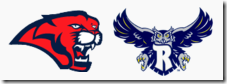 Here are a collection of links that probably deserve a lot more attention than I am giving them at the moment.
Here are a collection of links that probably deserve a lot more attention than I am giving them at the moment. 



 “Tiffany’s New Boots” flickr cc image by
“Tiffany’s New Boots” flickr cc image by