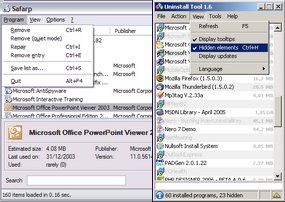 I try hard not to have too many unnecessary applications fully installed on my pc.
I try hard not to have too many unnecessary applications fully installed on my pc.Whenever possible I prefer "standalone/portable" applications that can run from a program folder or off a USB stick but don't need to be "installed" in the normal sense. However, Lavie and Alvis both have quite a few "must keep installed" applications and there are even more of my own I cannot get to run any-other way.
The end result is that when I try to open my Add/Remove programs list from within the Control Panel, it takes a long time to build the program list. It takes even longer if the option to show Windows Updates in enabled.
I've been using two clever little programs for some time now to work around this problem and generate almost instant listings of programs. I simply keep shortcuts to them in my Start Program listing.
SARARP - Small And Fast Add/Remove Programs - Freeware. Nice
Uninstall Tool 1.6.6 - Freeware - I am using this one just a touch more now. I like the GUI layout just a tad more. From CrystalIdea Software. Also has an option to allow you to view "hidden installation" elements that don't show up in normal listings. Handy
More linkage:
RipIt4Me: Back up those pesky protected DVDs - I haven't tried ripping a copy of a DVD yet. I really don't have a need, but just in case you are interested, this little gem proposes to help you with the toughest DVD nuts. via download squad.
Warp Forest - Flash based arcade/puzzle game. Starts easy but gets mentally challenging fast. You must work out proper event sequences to advance to the next level.
Like playing Flash-based games, but not always connected to the Net?
If you use Firefox you can usually capture the .swf Flash file to your pc locally.
1) Open/launch the Flash game/file by clicking on its link.
2) Then right-click around on the page with the Flash window displayed. Eventually you should find a spot (usually near an edge) and get Firefox's context menu.
3) Select the "View Page Info" button.
4) Then in the Page Info window, click the "Media" tab and browse the "Type" column to find "Embed."
5) Look at the address listed and find the file(s) ending in the ".swf" format.
6) Next click that line once and then click the "Save As" button to save to your favorite location.
Then use Swiff Player - Freeware - to play the Flash files "standalone" mode whenever you want. Clever!
See you in the skies,
--Claus
No comments:
Post a Comment