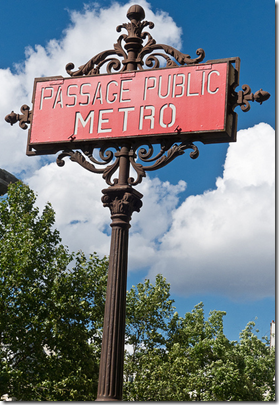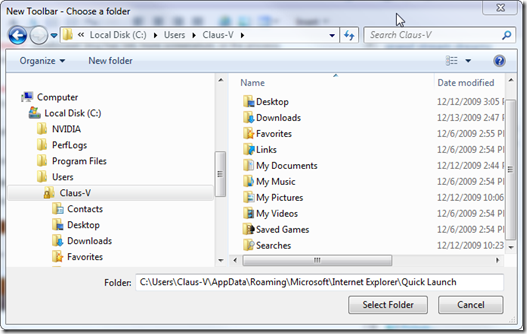Umm…we’ll get back with you on that…
Glad I’m not the guy in charge of product branding and damage control over in Redmond at the moment!
If it wasn’t challenging enough trying to continue the positive spin on the forced Windows 8 Metro home page (?) interface, and convincing enterprises that this new GUI model will improve productivity and operational excellence with their employees over Windows XP/Window 7, now they have to do some major spin-control on the whole “it was really just a codename” for the Windows 8 look/feel.
- Exclusive: Microsoft's Metro branding to be replaced 'this week' according to internal memo - The Verge
- Report: Trademark dispute scuttles the name ‘Metro’ for Windows 8′s design [Updated] - Chron.com’s TechBlog by Dwight Silverman
- Cleaning up Microsoft’s Metro mess -ZDNet’s Ed Bott’s take on the…dare we say…debacle?
Really?
Anyway…regardless…it’s time to clean out the Windows 8 link hopper and do a Grand Stream Dreams Windows 8 linkfest dump.
Please note references to the former Win8 interface have been struck through for amusement and accuracy.
Win8 - Start Here - Get It
- It’s Official – Windows 8 Will Be Available on October 26, 2012 - Windows7hacker
- Microsoft Reveals Windows 8 Upgrade Path [Chart] - Windows7hacker
- Upgrade to Windows 8 Pro for $39.99 - Windows Team Blog
Win8 - Related Products and Services
- Download the beta release of Windows Server 2012 Essentials today! - Windows Server Blog
- Microsoft confirms enthusiasts' fears: No more versions of Windows Home Server - ZDNet
- Windows Home Server is dead, but we shouldn’t mourn it - Ars Technica
- Microsoft Office Customer Preview - Microsoft Official Site
- Office 2013 preview: cloud subscriptions,
Metroflair, and touch improvements - The Verge - Download Microsoft Office 2013 customer preview now - Ars Technica
- First look: Outlook 2013 - Ars Technica
- First look: Word 2013 - Ars Technica
- First look: Excel 2013 - Ars Technica
- First look: OneNote 2013 - Ars Technica
- First look: PowerPoint 2013 - Ars Technica
- Disabling animations in Office 2013 - Within Windows
- BETA: “The new Office” is announced - Kurt Shintaku's Blog
- Microsoft moves your Office to the cloud - BetaNews
- Office and the Cloud - Office Next Blog
- The New Office 365: Baby Steps in the Right Direction - ReadWriteWeb Blog
- A (p)review of Microsoft Office 2013 - BetaNews
- Microsoft Office 2013: Offline Installer of the preview version - Caschys Blog (Google Translated)
- Reading in the new Office - Office Next blog
- New in Windows Server 2012 – Part 1: Management - 4sysops blog
- New in Windows Server 2012 – Part 2: Storage - 4sysops blog
- Introducing Outlook.com - Modern Email for the Next Billion Mailboxes - Outlook Blog
- Outlook Is a Completely New, Feature-Filled Webmail Service from Microsoft - Lifehacker
- Get Your Email Address for Outlook.com, Microsoft's New Hotmail Killer - ReadWriteWeb blog
- Microsoft unveils Windows 8-inspired “Outlook.com” freemail service - Ars Technica
- Hotmail Gets A New Name – Outlook.com - Windows7hacker
- Microsoft relaunches Hotmail as Outlook - BetaNews
- Outlook.com: Take a Tour of Microsoft's Hotmail Replacement - ReadWriteWeb blog
- Making an Alias for Your Outlook Account Is Crazy Easy - Lifehacker
- Outlook.com: a big tour - Caschys Blog (Google Translated)
Win8 - Install It
- Windows 8 and Windows 8 Upgrade Clean Install: these are the existing information - Caschys Blog (Google Translated)
- New Windows Server 2012 puts virtualization front and center - Ars Technica
- Microsoft confirms enthusiasts' fears: No more versions of Windows Home Server - ZDNet
- Microsoft sets Server 2012 lineup and pricing, ditches Home Server - BetaNews
Win8 - Under the Hood
- Designing the Windows 8 Calendar app - Building Windows 8 blog
- Windows Aero Glass without 8: How it looks - Born’s IT & Windows Blog (Google Translated)
- Fixing up a virtual machine while importing it on Windows 8 / Windows Server 2012 - Virtual PC Guy's Blog
- Windows 8: Explorer "File Explorer" renamed - Born’s IT & Windows Blog (Google Translated)
- What’s The Difference Between Windows 8 & Windows RT? - MakeUseOf Blog
- No more freezes in Windows 8? - Born’s IT & Windows Blog (Google Translated)
- Hotfix available for Windows 8 freezing issues - Within Windows
- Fast start-Winlogon bug in Windows 8? - Born’s IT & Windows Blog (Google Translated)
- ISO mounting bug in Windows 8? - Born’s IT & Windows Blog (Google Translated)
- Protecting user files with File History - Building Windows 8
- A step back in time with Windows 8′s File History - Ars Technica
- Windows 8 file version history: the time machine for Windows 8 makes other tools superfluous - Caschys Blog (Google Translated)
- Microsoft details File History, Windows 8's automated backup tool - The Verge
- wbadmin: full backup on Windows 8 using a system image - Caschys Blog (Google Translated)
- BitLocker in Windows 8 - 4sysops Blog
- Windows 8: Final still to optical changes - Caschys Blog (Google Translated)
- Microsoft says Windows 8 Store: 7-day trial period & Co - Caschys Blog (Google Translated)
- Windows 8 Secrets: RTM Windows Store Revealed - Within Windows
- Simplifying printing in Windows 8 -Building Windows 8
Win8 - To Go
- 53 - Windows 8 To Go (boot Windows 8 from a USB drive!) - RMPrepUSB - Really great “how-to” guide (from a site with tons of USB boot device tips and tricks).
Win8 - Tweaks
- You can hack Windows 8
Metro- BetaNews - How To Try Out
MetroVersion of Chrome in Windows 8 - Windows7hacker - Skip Windows 8 Start Screen & Go Directly To Desktop On System Startup - AddictiveTips
- Workaround for Windows 8 freezing issues - Within Windows
- ViStart to Enable Start Menu (Windows Orb) in Windows 8 - Windows7hacker
- Windows 8 boot menu text vary between Metro and… - Born’s IT & Windows Blog (Google Translated)
- How To Disable and Bypass Windows 8 Lock Screen - Windows7hacker
- SystemPowerShortcuts Adds System Power Option Shortcuts on Windows 8 Start Screen - Windows7hacker
- How To Add Shutdown, Restart & Log Off Tiles To Windows 8 Start Screen - AddictiveTips
- How to “Set users home folder” via group policy in Windows 8 - GroupPolicyCentral
- RecImg Manager, a free backup and restore software for Windows 8 - The Windows Club
- RecImg Manager: Backup And Restore System Snapshots In Windows 8 - AdditiveTips
- How To Prevent Anyone From Uninstalling
MetroApps from Start Screen in Windows 8 - Windows7hacker - Power8: Start Menu For Windows 8 That Can Block Metro Features - AddictiveTips
- Windows 8: Faster boot into the desktop - Born’s IT & Windows Blog (Google Translated)
- Windows 8: System Power Shortcuts - Caschys Blog (Google Translated)
- Upgrade Windows 8 with an awesome
Metro-themed Explorer - BetaNews - Tame the Windows 8 All Apps screen -BetaNews
Win8 - Deeper Insights
- Windows 8: CPU compatibility problems during setup - Born’s IT & Windows Blog (Google Translated)
- Windows 8: CPU compatibility problems - Part 2 - Born’s IT & Windows Blog (Google Translated)
- Windows 8: Using Hyper-V on non SLAT CPUs? - Born’s IT & Windows Blog (Google Translated)
- Caution, if at partitioning Windows 8 - Part 1 - Born’s IT & Windows Blog (Google Translated)
- Dynamic disk to basic disk conversion - Part 2 - Born’s IT & Windows Blog (Google Translated)
- UMTS: No Internet for
MetroApps (Win8) - Born’s IT & Windows Blog (Google Translated)
Win8 - DaRT
- DaRT 8 Overview - Diagnose, Troubleshoot PC Issues - Microsoft TechNet video discussion
Win8 - Usage Tips
- How To Open Dos Command Prompt Window As Administrator in Windows 8 - Windows7hacker
- Windows 8: Network Error, Access Denied - Born’s IT & Windows Blog (Google Translated)
- INFO: Hints on using Windows 8 as a Desktop OS - Kurt Shintaku's Blog
- How to Shutdown or Restart Windows 8 - Cybernet News blog
Win8 - Miscellanea, Rumors, & General Grumblings
- Why Microsoft killed the Windows Start button - PC Pro
- What’s Missing From Windows 8? - MakeUseOf blog
- Final thoughts on Windows 8: A design disaster -ZDNet
- Windows 8 is like a bad blind date - BetaNews
- Windows 8 will flop - BetaNews
- What if Windows 8 fails? - BetaNews
- Microsoft reportedly killing off desktop gadget support in Windows 8 - The Verge
- Imagine what
Metrocould have been... - BetaNews - Windows 8
Metrois pointless for the enterprise - BetaNews - Windows 8 Mail leaves users pining for the desktop—or even their phones - Ars Technica
- Windows 8: The end of the full retail version? - CNET Reviews
- Microsoft should follow Apple's lead and ditch the disc in Windows 8 - BetaNews
- Eight awesome ways to improve Windows 8 - BetaNews
- Office politics are killing Windows 8 - BetaNews
- The New Microsoft Office: 20 Things to Like, Not Like and Worry About - ReadWriteWeb blog
- OneNote MX Available on Windows Store As Native Metro App - Windows7hacker
- EU trustbusters tire of Microsoft tricks, probe Windows 8 - BetaNews
- Microsoft Office lifestyle: making consumers more like enterprisers - Ars Technica
Windows 8 - GSD Previously Posted
- Windows 8 Linkage: “Majestic
Metro” version - GrandStreamDreams blog - Windows 8 Linkage: “Passage Public
Metro” version - GrandStreamDreams blog - Windows 8 Linkage: “
MetroSantiago” edition - GrandStreamDreams blog - Windows 8 Linkage: “
Metroat Nightfall” edition - GrandStreamDreams blog
Cheers!
--Claus V.