cc image credit image by david.nikonvscanon on flickr
So Claus, where do you stand on Windows 8 at this point?
Well, to be honest, I’m really liking the under-the-hood improvement talk on how things are working in Windows 8.
What I still find very hard to overcome are the end-user interface changes and the challenges trying to restore it to some form of a Windows “Classic” interface and operation.
I get that Microsoft wants to forge ahead with a new interface and blending between the Windows Phone interface and the computer system interface. I get that “apps” are all the rage. I like old-school design but am pretty comfortable with moving to new designs. (I no longer curse the Ribbon interface in Office 2007/2010.)
So…when Windows 8 gets released in a final version, I’m not going to be rushing out to upgrade all our systems to it from Windows 7. Windows 7 is super-stable for our needs at home and everyone is very happy. That said, once it looks like things are stable and I’ve come to terms with the new interface, I’ll probably upgrade just one of our systems here at the Valca ranch to Windows 8 and see how things go.
In the meantime, here are an updated collection of Windows 8 linkage building on the prior grand stream dreams: Windows 8 Linkage: “Majestic Metro” version post. It definitely requires an update since the Consumer Preview release of Windows 8 has come out a while back and some of the things from that one either no longer apply or may not work in this release.
Truth be told, tonight will be the first opportunity I’ve budgeted myself to load up with Windows 8 Consumer Preview version in a virtual machine.
Windows 8 “Consumer Preview” Version - Start Here to Get It
- Windows 8 Consumer Preview available now! - Ask the Performance Team - TechNet Blogs - From that link:
- Windows 8 Consumer Preview
- Windows 8 Download Link
- Welcome to Windows 8 – The Consumer Preview
- Running the Consumer Preview: system recommendations
- Windows 8 Consumer Preview Product Guide for Business
- Windows 8 Consumer Preview ISO formats - Microsoft.com - Links for the ISO setup files rather than the “online installers”. This is what I still prefer.
- How To Get Windows 8 Consumer Preview Product Key - AddictiveTips
- Where is the Windows 8 Consumer Preview product key? - Ed Bott
- Running the Consumer Preview: system recommendations - Building Windows 8 blog
Windows 8 - Related Betas
OK. None of these are required for Windows 8 Consumer Preview. However they are related to it and I thought some folks might be interested in playing around with them as well. If you don’t know what these even are, then just skip down to the next section.
- Windows Server 8 beta now available! - Ask the Performance Team - TechNet Blogs
- Windows Server “8” beta available now - Virtual PC Guy's Blog
- Hyper-V Server “8” Beta available for download - Virtual PC Guy's Blog
- DOWNLOAD: Test Lab Guide: Base Test Lab Guide for Windows Server "8" Beta - Kurt Shintaku's Blog
- Download Microsoft SQL Server 2012 RTM - Bink.nu
- Doing a simple Storage Migration with Windows Server “8” - Virtual PC Guy's Blog
- TRAINING: Windows Server "8" First Look - Kurt Shintaku's Blog
- Windows Server “8” Beta Hyper-V Component Architecture Poster - Windows Virtualization Team Blog - TechNet Blogs
- Windows Server 8 installation notes - 4sysops
- Doing an advanced Storage Migration with Windows “8” - Virtual PC Guy's Blog
Windows 8 - Install It
There are a number of methods and platforms to install Windows 8. Review all the ones below carefully to figure out which works best for you. I personally am currently going with installing it into a Virtualbox session. When I get closer to pulling the trigger on installation to one of my laptops at home, I’ll first install it into a VHD and then dual-boot my system so the Win8 install can run on real “hardware” to check driver compatibility and system performance on the iron rather than in a virtual system. I did that before with Win7 and found it very beneficial.
- How to Upgrade Windows 8 Consumer Preview from Developer Preview - Windows7hacker
- How to install Windows 8 Developer Preview in Virtualbox - 4sysops
- A quick guide on setting up Windows 8 on VirtualBox - Bleeping Computer
- VirtualBox 4.1.10 improves Windows 8 compatibility - BetaNews. Note: always be sure you are running the latest version of VirtualBox and have the matching (separate download) Extension Pack installed. At the time of this post, VirtualBox is now at 4.1.12. Downloads – Oracle VM VirtualBox
- How To Install Windows 8 On VirtualBox - AddictiveTips
- Installing VMWare Player on Windows 8 - Caschys Blog (Google Translated link)
- How To Guide to Installing and Booting Windows 8 Consumer Preview off a VHD (Virtual Hard Disk) - Scott Hanselman
- Native VHD Dual Boot to Windows 8 Consumer Preview with Windows 7 - Windows7hacker
- An update that postpones the expiration date of Windows 8 Developer Preview and of Windows 8 Server Developer Preview is available - Microsoft Support KB 2671501
- Windows 8 upgrade - 4sysops
- Create Bootable Windows 8 Installer USB With Win8USB - AddictiveTips
Windows 8 - Under the Hood Stuff
These are the things that make me look forward to Windows 8 despite the stupid fact the “classic” interface is stripped out and requires considerable effort to restore using tips/tweaks/third-party tools to accomplish. Note: when I say “classic” I’m not talking about the theme that is a toss-back to Windows 2K/XP but rather the “classic” GUI with the program bar, the “start” menu, the system tray icons, etc.
- Improving our file management basics: copy, move, rename, and delete - Building Windows 8 blog
- Designing the Windows 8 file name collision experience- Building Windows 8 blog
- Acting on file management feedback- Building Windows 8 blog
- Windows 8 Secrets: PC and Device Requirements Within Windows
- Windows 8 Secrets: The WinX Menu and its hashing algorithm Within Windows
- Internet Explorer Performance Lab: reliably measuring browser performance - Building Windows 8 blog
- Building the next generation file system for Windows: ReFS - Building Windows 8 blog
- Virtualizing storage for scale, resiliency, and efficiency - Building Windows 8 blog
- Enabling large disks and large sectors in Windows 8 - Building Windows 8 blog
- Minimizing restarts after automatic updating in Windows Update - Building Windows 8 blog
- Using Task Manager with 64+ logical processors - Building Windows 8 blog
- The Windows 8 Task Manager - Building Windows 8 blog
- Reengineering the Windows boot experience - Building Windows 8 blog
- Protecting you from malware - Building Windows 8 blog
- Delivering fast boot times in Windows 8 - Building Windows 8 blog
- Evolving the Start menu - Building Windows 8 blog
- Designing the Start screen - Building Windows 8 blog
Windows 8 - To Go
Windows “To Go” is basically a feature in Windows 8 that allows it to run “full OS” from a supported USB storage device like a flash drive or external hard-disk drive. I guess it could be considered an advanced version of WinPE but with all the benefits of the OS with no feature strip-out or additional “hacking” required that custom WinPE builds require to get past a plain DOS box environment “out of the box”. It is very intriguing to me and should be a cool option…if you meet the license requirements as well have a robust and super-fast USB device/port.
- Ordering "Windows to Go": how to create a bootable Windows 8 USB thumb drive - ArsTechnica
- How to create your own Windows 8 To Go Developer Preview - Borns IT- und Windows-Blog
- Creating Windows 8 To Go on a 16 GB USB-Stick - Borns IT- und Windows-Blog
- Windows 8 To Go with Dual-Boot - Borns IT - und Windows-Blog
- Windows To Go – Windows 8 Consumer Preview on the run … - Borns IT- und Windows-Blog
- Windows 8 To Go and USB 3.0 flash drives - Part I - Borns IT - und Windows-Blog (Google Translated Link)
- Windows 8 To Go and USB 3.0 flash drives - Part II - Borns IT - und Windows-Blog (Google Translated Link)
Windows 8 - Tweakages
Getting Windows to the way you like it is still important. Here are some important (to me) tweaks, tips, and tweaking tools to make it possible.
- Bypass Windows 8 Start Screen On Startup & Jump Directly To Desktop - AddictiveTips blog
- How To Disable Windows 8 Lock Screen- AddictiveTips blog
- BluePoison Disables Windows 8 Immersive Start Menu, Unlocks Hidden Features - Lifehacker
- Windows 8′s application SmartScreen: speed bump for desktop apps – istartedsomething
- How to Turn Off or Disable the SmartScreen Filter In Windows 8 - How-To Geek
- The First Official Windows 8 Theme from Microsoft Available to Download - Windows7hacker
- You CAN have a Start button on Windows 8 Consumer Preview - BetaNews
- Start8 Adds Metro Start Menu In Windows 8 - AddictiveTips blog
- Start8 for Windows® 8 - Bringing back the Windows Start menu - application download page at StarDock
- Personalize Windows 8 Start Screen With My WCP Start Screen Customizer - AddictiveTips blog
- My WCP Start Screen Customizer v1.1 - Téléchargements - My 7 Apps
- Customizing the Metro style Windows 8 Start screen - Ed Bott
- The Metro hater's guide to customizing Windows 8 Consumer Preview - ZDNet photogallery by Ed Bott
- Create Custom Refresh Point In Windows 8 With Recimg Tool - AddictiveTips blog
- Classic Shell: Get Win 7 Start Menu & XP Explorer Toolbar On Windows 8 - AddictiveTips blog
- Welcome to Classic Shell - application download page at SourceForge
Windows 8 - Deeper Insights
- Quickpost: Some Windows 8 Observations - Didier Stevens
- Windows 8 build recovery image - Caschys Blog (via Google Translate link)
- Windows 8 Storage Spaces detailed: pooling redundant disk space for all - ArsTechnica
- Windows Home Server Drive Extender reborn as Windows 8 Storage Spaces - Tenniswood Blog
- Connecting Windows 8 Consumer Preview with Windows Home Server - Windows Home Server Blog
Windows 8 - DaRT (Diagnostic and Recovery Toolset)
This off-line system boot tool is kitted out with a collection of system administration tools to aid in the diagnosis and recovery of a tanked Windows system. This isn’t as easy to get your hands onto so some work and signup with Microsoft is required to get it.
- MDOP: DaRTing to the Future - Windows Team Blog
- Microsoft DaRT 8 Beta Q&A - Windows Team Blog
- Diagnostic and Recovery Toolset (DaRT) - 4sysops
Indirectly related but still interesting.
- MDT 2012 New Feature: DaRT integration - Michael Niehaus' Windows and Office deployment ramblings
- Integrate Microsoft Diagnostics and Recovery Tools (DaRT) into the MDT boot image - Guillaume Remy
Windows 8 - Usage Tips
New user interface, new things to learn navigating around and completing basic tasks without beating head on desk…
- Getting started with the Windows 8 Consumer Preview - ZDNet - Ed Bott Report
- Windows 8 mouse tip: Quick access administrator options from the start screen - Tenniswood Blog
- Getting around in Windows 8 - Windows Experience Blog
- Windows 8 Consumer Preview Journey – Day 1 - Windows7hacker
- How To Shut Down Windows 8 Computer in 4 Ways - Windows7hacker
- Take Ownership Of Files & Folder And Change Permissions In Windows 8 - AddictiveTips blog
- What Is Windows 8 Charms Bar? Share, Search, Access Settings & Actions - AddictiveTips blog
- How To Resize, Group & Manage App Tiles In Windows 8 Start Screen - AddictiveTips blog
- Windows 8 Remote Desktop: Hands-On Review & Tutorial - AddictiveTips blog
- Where Is Computer In Windows 8? Show On Desktop, Pin To Start Screen - AddictiveTips blog
- Where Is Start Menu In Windows 8? - AddictiveTips blog
- Windows 8 File Sharing: Share Users & System Folders On Network - AddictiveTips blog
- The Complete Guide To Window 8 Task Manager; New Features And Options - AddictiveTips blog
- The Complete Guide To Windows 8 Explorer; New Ribbon Tools And Options - AddictiveTips blog
- The Complete Guide To Windows 8 Metro Control Panel - AddictiveTips blog
- The Complete Guide To Windows 8 File History Backup - AddictiveTips blog
- Windows 8 PC Settings [Complete Guide] - AddictiveTips blog
- Where Is Startup Folder & How To Edit Startup Items In Windows 8 - AddictiveTips blog
- Windows 8 Apps Don’t Connect to Your Google/Gmail Account? -7 Tutorials
- Trouble Setting Up Gmail on Windows 8? Here is Why and How to Fix it - Windows7hacker
- Quick fix for AMD’s OpenGL on Windows 8 - Within Windows
- How To Create Wireless Ad Hoc Internet Connection In Windows 8 - AddictiveTips blog
- Windows 8 Guide: The Win+X Menu, aka The Power User Menu - Windows7hacker
- How To Disable Windows 8 Lock Screen - AddictiveTips blog
Windows 8 - Miscellanea & Rumor Mongering
Already mostly covered in the linkage above, but sometimes you just can’t resist poking that ant-pile with a stick…
- Start button To be Ditched in Windows 8 - Windows7hacker
- Cloud Computing with SkyDrive on Windows 8 Revealed, A Desktop Version for Windows 7 too - Windows7hacker
- Windows 8 Pro details surface, incremental updates - Neowin.net
- Windows 8 - and 15-office news - Borns IT - und Windows-Blog (Google Translated Link)
Cheers.
--Claus V.
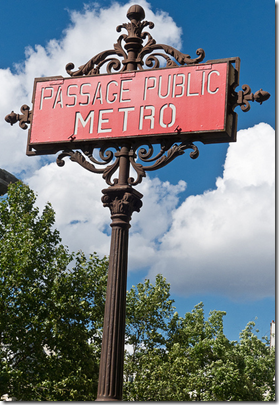
As a FYI, on my PC with both VMware Workstation 8.0.2 as well as VirtualBox 4.1.12 installed, Windows 8 works much better in VMware than in VirtualBox. AFAIK VMware Player is a subset of Workstation, meaning that VMware Player 4.0.2 may give you better results than VirtualBox.
ReplyDeleteI was surprised at VirtualBox's lacking results (at least on my PC), but since my other VirtualBox VM's do work great, it seems that VMware spent more time optimising for Windows 8 than Oracle.